As a project manager, you have set up a Tasks List for the team to work on their assignments. Every time a Tasks List item is created or updated, you want to send an alert message to the person to whom the task is assigned. This use case uses the standard SharePoint Tasks List with the Assigned To field defined as a lookup field to the SharePoint User Profile where the e-mail address is stored.
| Alert List – What list contains the items to alert on? | Tasks List |
| Event Type – What triggers the alert? | An item is created or modified |
| E-mail Frequency – How often are e-mails sent? | As Soon As Possible |
| Item Criteria – What items in the list generate an alert? | All Items |
| Who should the alert e-mails be sent to? | Lookup an E-mail Address in the Alert List |
| Where is the e-mail address to lookup stored? | In SharePoint User Profiles |
| Which user lookup column in the Alert List should be used to find the recipient? | Assigned To |
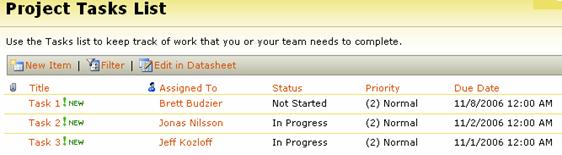
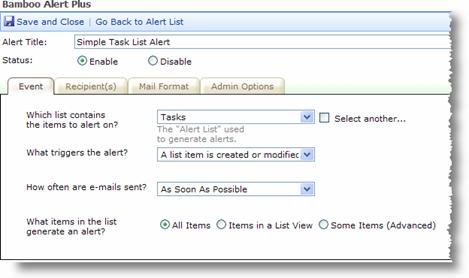
Step 1 – Create Alert Event
- Select the Tasks List from the drop-down list.
- Select the trigger action for when the item is either created or modified.
- Select mail frequency for when you want the alert e-mails to go out.
- For filter criteria, select All Items in the list.
Step 2 – Create Recipients
The Assigned To column in the Tasks list is a lookup field into SharePoint’s User Profile Information. We will set Alert Plus to use this field to resolve the recipient e-mail address. That way each e-mail alert will go to the individual that is assigned the task.
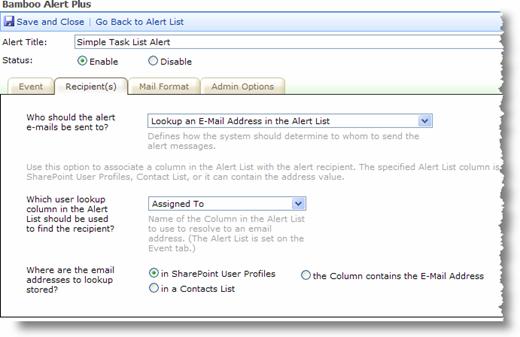
- Select “Lookup an E-Mail Address in the Alert List” from the first drop-down list.
- Select the “Assigned to” column which is the index field to the user profile information.
- Select “in SharePoint User Profiles” as the source of e-mail addresses.
Step 3 – Create E-Mail Message
Create your notification e-mail message.