Change the display message welcoming users to your SharePoint site according to the time of day (i.e., Good Morning, Good Afternoon, Good Evening).
- First, add the web part to a page
- Next, edit the web part to customize the greeting(s).
When you first add the web part to a page, you will automatically see the greeting in a aqua colored font. You have several options in the configuration tool pane to change not only the font color, but other formatting as well.
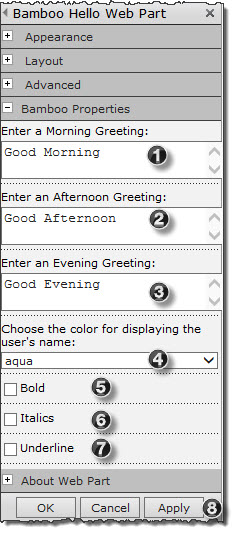 |
Step | Action | Result |
| 1. | You can set up a greeting for the morning time frame; depending on how the server time is set, users arriving at the site will see a morning greeting up until noon server time. | 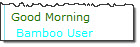 |
|
| 2. | Enter an afternoon greeting; you do not have to enter a different greeting for afternoons but you can. | 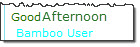 |
|
| 3. | The evening greeting is also an option. | 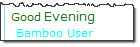 |
|
| 4. | Pull down the drop-down selector to see the variety of font colors to display the users’ names. | 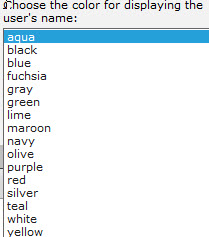 |
|
| 5. | By checking this box, you can bold the name of the user visiting the site. | 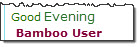 In this example, the font color was changed to maroon and Bold was checked. |
|
| 6. | You can set the font of the user’s name in italics when you check this box. | 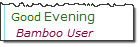 In this example, the User’s name is in italics, but not bold. |
|
| 7. | And you can underline the user’s name by checking this box. | 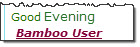 In this example, the font color selected is maroon and all three boxes were checked; the user’s name results in being bold, italics and underlined. |
|
| 8. | Always click the Apply button before you click the OK button to save your changes. | ||