Control Chart Size by Modifying the Web Part Zone
Web parts reside in containers called web part zones The template selected when creating a web part page will dictate the default size of the web part zones and the overall layout of your page.
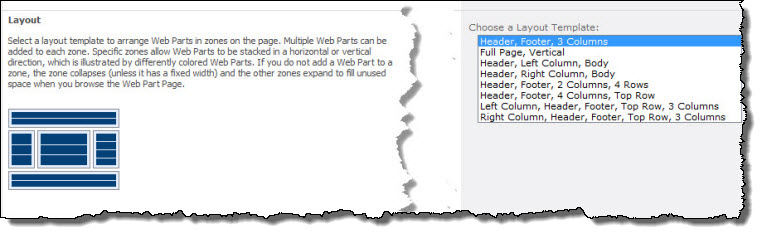
From the General Settings screen of the Chart Plus Web Part Settings window, you can choose to have the web part automatically adjust to the size of the zone, or specify a fixed height and width. If you change the size of the web part zone, the web part will follow.
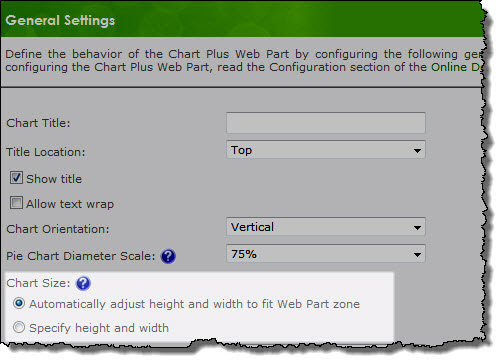
Note: Changing the size of the web part zone requires the use of SharePoint Designer
- In SharePoint Designer, open the site and page that you want to edit
- Select the Advanced Mode button on the ribbon
to allow you to edit the highlighted areas that define the page layout
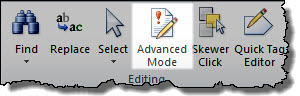
- Click the web part zone you want to modify
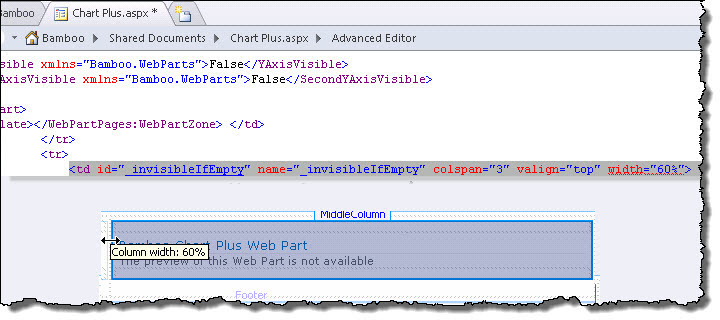
- Place the cursor on the appropriate border of the highlighted cell so that you see the two way arrow. Click and drag the mouse to increase or decrease the size of the web part zone.
- Save and Close the page. You will see the changes applied the next time you open the page in the browser.