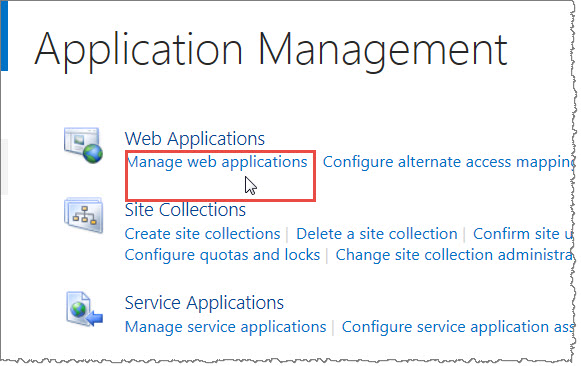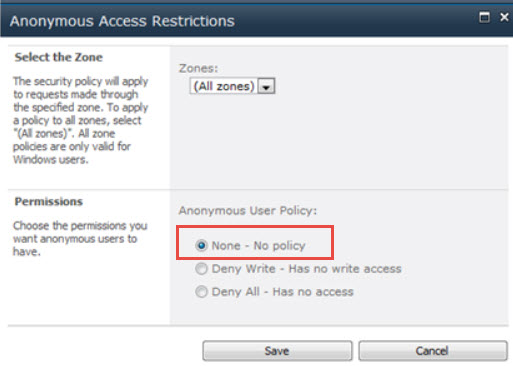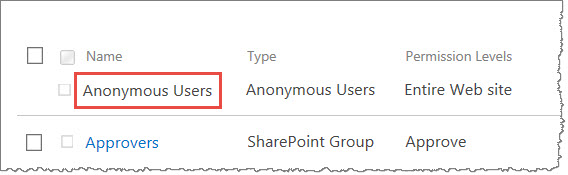By default, anonymous access is not enabled in SharePoint 2010 nor SharePoint 2013. SharePoint administrators may want to enable anonymous users to have access to content without having to provide authentication credentials. Anonymous access is permitted or denied based on the permissions for the site. Additional configuration is needed for anonymous users to access content or web parts within a site.
For information about the SharePoint permissions given to the anonymous account, this article from Microsoft provides a good summary: Decide whether to allow access for anonymous users.
| Step | Action | Description |
| 1. | To configure anonymous access on one particular site in a Site Collection, you first access Central Administration > Application Management > Manage web applications |
|
| 2. | Select the Web Application containing the site you want to configure for anonymous access. | 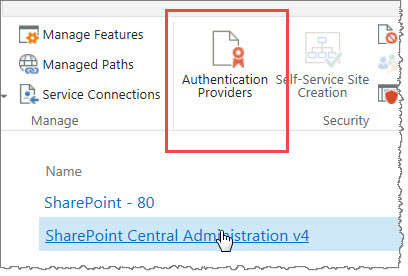 |
| 3. | Configure the Authentication Providers; in this example, the only choice is Default. |  |
| 4. | This opens the settings to Edit Authentication, where you can check the box to Enable anonymous access for that Web App zone. | 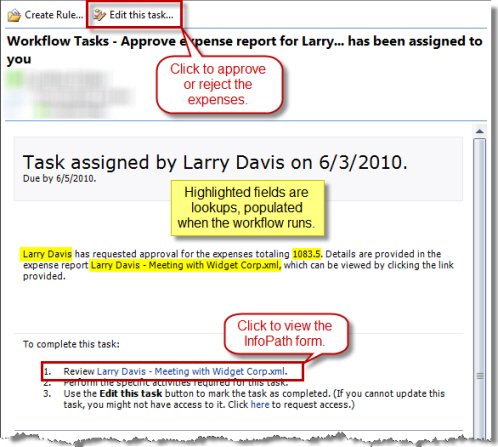 |
| 5. | Once this has been done, when you go back to the Web App Ribbon and select Anonymous Policy, you will be able to select the zone (or All Zones in this case, since Default was the only zone), and then choose any restrictions to anonymous access. |
|
| Up to this point, you have preconfigured where you want to allow anonymous access to be set. But now you need to set the final settings at a Site Collection or Site level or anonymous users will not have any access. | ||
| 6. | Navigate to the location where you want to allow anonymous access and go to Site Actions > Site Permissions | Notice now in the Ribbon, there is an option for Anonymous Access. 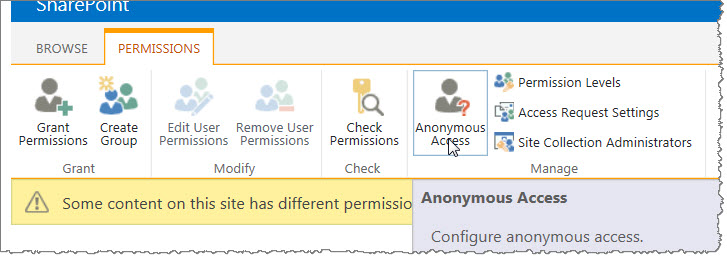 |
| 7. | To grant anonymous access only to a sub-site in a Site Collection, then nothing should be done with Anonymous Access at the Site Collection top-level. Instead, navigate to the sub-site and from there select Site Actions > Site Permissions. |
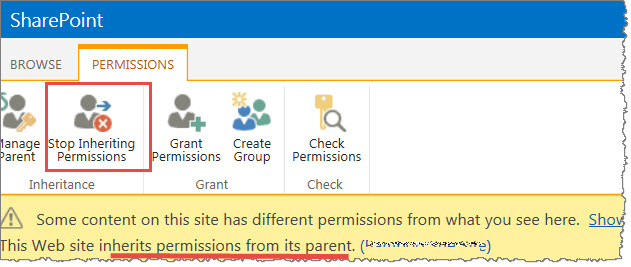
|
| 8. | The Anonymous Access button is now available on the sub-site Ribbon and when you open the option, you have some choices available. | 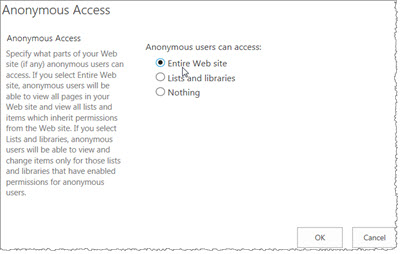 The default setting is “Nothing” but you can change it to allow anonymous access to the entire site or to Lists and Libraries only. |
| 9. | You will also note that the Anonymous Users has been added to the site permissions showing the permission level you selected. |
|
See also: