| Return to Overview of Web Part Configuration |
|---|
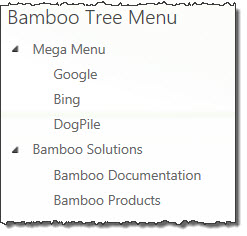 Navigators allows you to create Tree Menu items to navigate to sites, pages, or lists within and across sites and site collections. SharePoint security is enforced by keeping users without appropriate access from accessing any SharePoint links you may configure in your navigation via item-level security trimming. These navigation controls can help you build a clean, user-friendly project management site, or any other type of site that requires customized navigation controls.
Navigators allows you to create Tree Menu items to navigate to sites, pages, or lists within and across sites and site collections. SharePoint security is enforced by keeping users without appropriate access from accessing any SharePoint links you may configure in your navigation via item-level security trimming. These navigation controls can help you build a clean, user-friendly project management site, or any other type of site that requires customized navigation controls.
After adding the Bamboo Tree Menu web part to a page, configure the web part following the instructions below: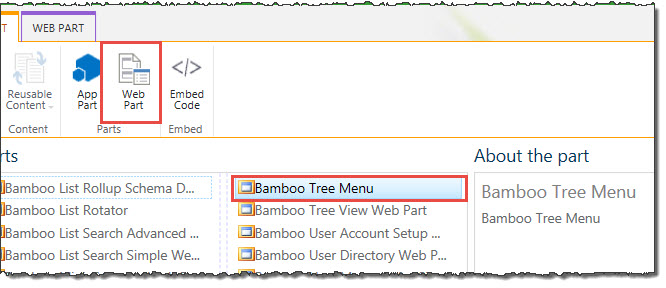
| Step | Action | Result |
| 1. | Click the arrow by the web part title and select Edit Web Part to open the configuration tool pane. | 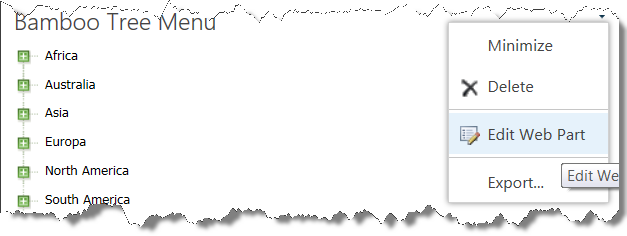 |
| 2. | Enter the Site URL | Type the URL address of the site you want to connect to, then click the green arrow button. Enter an absolute or relative URL. It is recommended that you enter a relative URL so that your site can be accessed via HTTP or HTTPS, and for portability when creating site templates. The syntax for entering the relative URL is shown in the screenshot below. |
| 3. | Select List |
Select the Bamboo Navigators list. You can also use your own list for creating your tab system. You just need to make sure that the list you use has similar columns to Menu Title, Description, URL Link, Parent Menu and Sort Order. If you do not want to use the Bamboo Navigators list, you can delete it manually.
|
| 4. | Select View | Select the view of the list that contains the columns you want to choose from. Bamboo Navigators list comes with the Navigators View, which includes all of the columns needed for proper configuration (i.e. in the Menu Title, Description, URL Link, Parent Menu, Sort Order fields). |
| 5. | Menu Title | Select the column that contains the name of the tree menu item. |
| 6. | Description | Select the column that contains the description of the tree menu item. This text is displayed in a tooltip when the user hovers the mouse over the tree menu item. |
| 7. | URL Link | Select the column that contains the URL address for the tree menu item. |
| 8. | Parent Menu | Select the tree menu item that is the parent of the item you are creating. This is a lookup column that looks up to the Menu Title column of the Bamboo Navigators list so that you can create submenus. |
| 9. | Sort Order | Set the order of the tree items. For instance, for all of the tree menu items at the parent level (i.e. the Parent Menu column has no selection), you can set the order in which they are displayed. |
| 10. | URL Icon | Select the column that contains the Icon URL. |
See also:
