After successfully adding the Password Expiration Web Part to a page, the web part can be configured.
NOTE: When Password Expiration is installed, the Bamboo Password Expiration Reminder Web Part is added to the Web Part Gallery.
To configure the Password Expiration Web Part, follow these steps:
- To modify the Web Part properties, select Edit Web Part from the drop-down menu of the Bamboo Password Expiration Reminder window.
Note: This menu is only accessible for users with proper access rights.
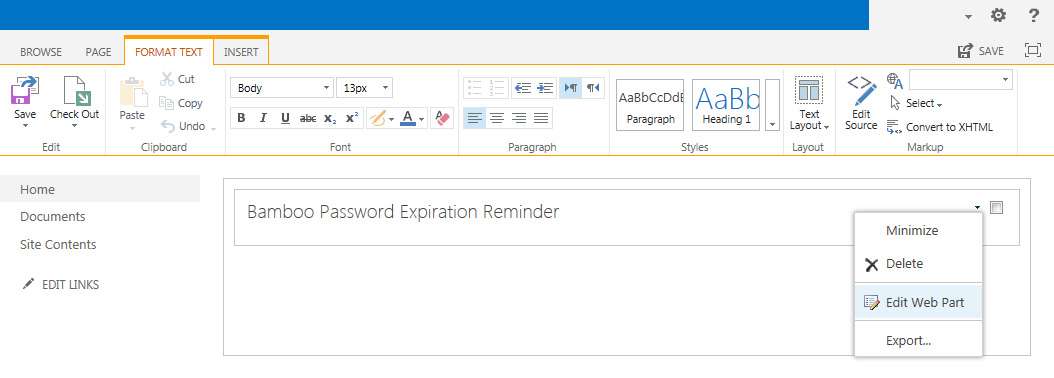
Note: You can also use the Web Part tab on the upper panel, and then click the Web Part Properties button to display the Bamboo Password Expiration Reminder tool pane.
-
The Bamboo Password Expiration Reminder tool pane is displayed on the right side of the screen. Expand each section by clicking the plus sign next to the SharePoint Settings to configure the properties.
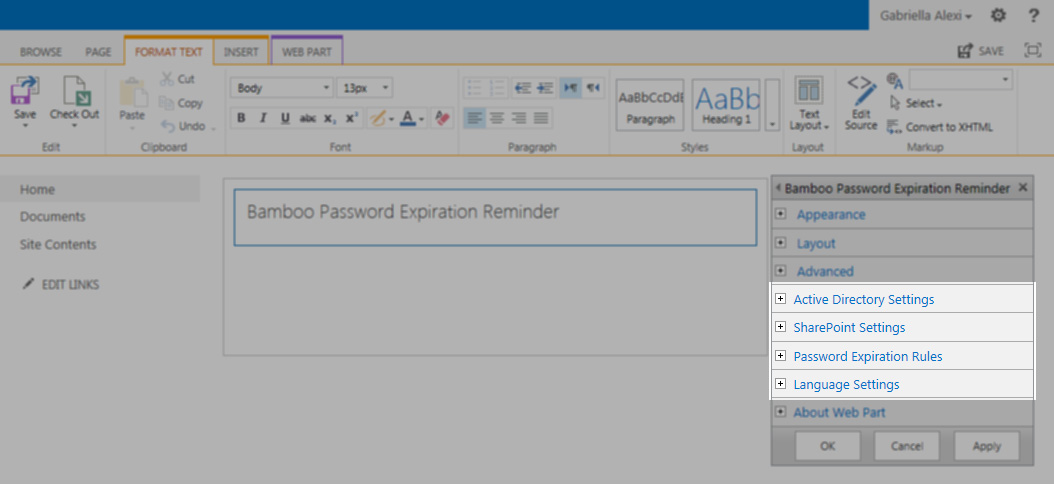
When you have configured the web part, click Apply and then OK in the web part tool pane.
Click the links below for further details on the settings of the Password Expiration Web Part configuration:
Configuring Password Expiration is a process that includes several steps described in each link below: