| Overview of the Alert Plus Utilities |
|---|
NOTE: Use Alert Plus Utilities to unregister a site if you are using Release 3.1 or later on any SharePoint version.
Background
Registering sites tells the Alert Plus timer job what sites may have alerts to process. If your site is not registered, no alerts will be processed. There are a few ways to register your site:
- Visit the page where the Alert Plus web part resides.
- Use the Alert Plus Utilities to register a site.
You may have an Alert Plus web part that you no longer use on a site. If you remove the Alert Plus Web Part from the site, you should unregister the site. Unfortunately, removing the web part does not automatically unregister the site. Removing the lists associated with the web part (Alert+ Configuration List and Alert+ AlertChangeList) will not unregister the site either. You need to use the Alert Plus Utilities to unregister a site.
NOTE: If you remove the Alert Plus web part from a site, the two lists (Alert+ Configuration List and Alert+ AlertChangeList) will remain. If the site is registered, enabled alerts will be processed.
Leaving a site registered, if there are no alerts to process, does not cause problems. However, it does generate log messages that you may not want cluttering your SharePoint logs.
Steps
Follow the instructions below to unregister a site using the Alert Plus Utilities:
| Step | Action |
|---|---|
| 1. |
|
| 2. |
|
| 3. | Click the Unregister Site button. |
| 4. | 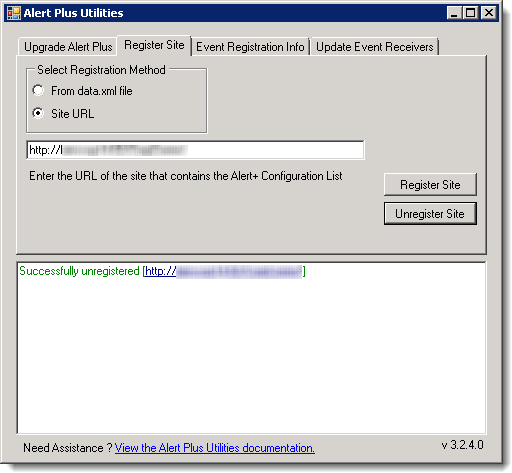 Review the results of the unregistration activity in the status box. For any errors or warnings, read the information provided for important troubleshooting steps. Review the results of the unregistration activity in the status box. For any errors or warnings, read the information provided for important troubleshooting steps. |
Return to Overview of the Alert Plus Utilities
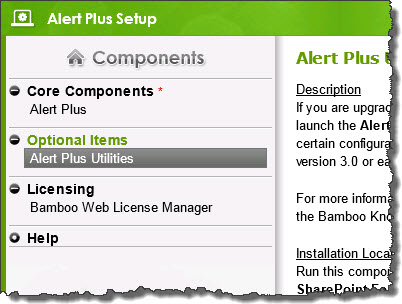 From the Alert Plus product installation, start the install by clicking Setup.bat and highlight the Alert Plus Utilities. Verify the location and required permissions for the application and then click the Install button to launch it.
From the Alert Plus product installation, start the install by clicking Setup.bat and highlight the Alert Plus Utilities. Verify the location and required permissions for the application and then click the Install button to launch it.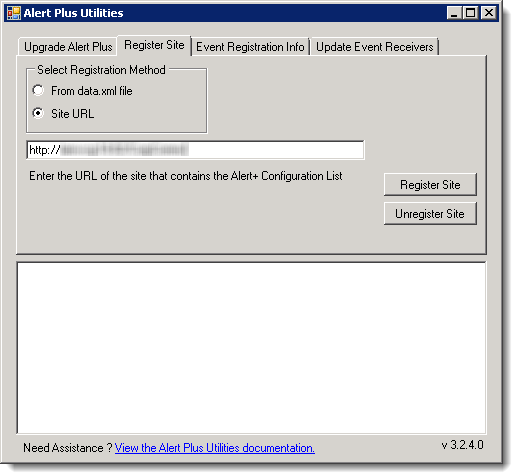 In the Register Site tab, select the Site URL radio button and enter the URL for the site to unregister.
In the Register Site tab, select the Site URL radio button and enter the URL for the site to unregister.