The search request was unable to connect to the Search Service
Issue:
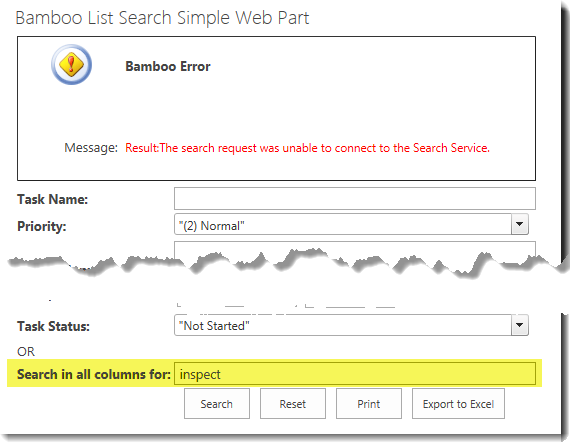 You searched by entering search criteria in the Search in all columns for box. When you click the Search button, you see the error shown.
You searched by entering search criteria in the Search in all columns for box. When you click the Search button, you see the error shown.
Resolution:
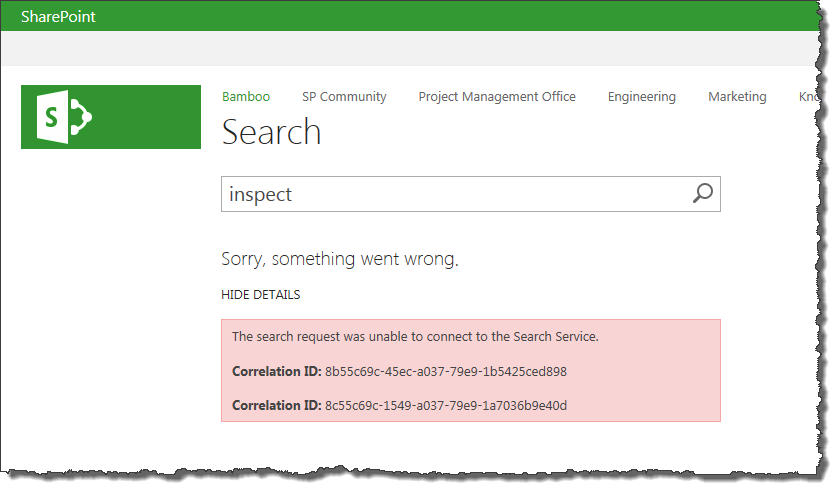 This error is because the out-of-the-box Search Service in your SharePoint farm hasn’t been configured yet. If you try the same search using the out-of-the-box SharePoint Search, you will see a similar error message.
This error is because the out-of-the-box Search Service in your SharePoint farm hasn’t been configured yet. If you try the same search using the out-of-the-box SharePoint Search, you will see a similar error message.
Because the Search in all columns for features uses the SharePoint Search, it will not work properly if the SharePoint Search is not configured.
Overview of the new Bamboo product Logging
In April 2017, Bamboo released Bamboo.Logging v3.1.0.0 with the Q1 (2017) Cumulative Update of Bamboo component products.
In response to customer feedback the new logging version uses SharePoint ULS logs by default, instead of the the Bamboo logs. The main benefits of this change are:
- Bamboo Log files will not fill the C: drive on WFE servers. Previously, Bamboo products reported errors to proprietary log files located in C:WindowsTempBambooSolutions on each web front end server in the farm as described in Error Log Files.
- SharePoint administrators are very familiar with ULS logs and the ULS Log Viewer. When Bamboo products log to ULS, SharePoint administrators have one less set of logs to review.
- ULS log files can be more easily managed for size and archived, a feature that was not previously available for Bamboo logs.
Bamboo component products installed or upgraded after April 2017 will have the new Bamboo Logging deployed as part of the Bamboo.Framework.wsp solution, which is common to Bamboo products and globally deployed to the SharePoint farm.
 IMPORTANT:
IMPORTANT:
1) If you have multiple Bamboo products installed on your farm, some Bamboo log files may remain in C:/Windows/Temp/BambooSolutions until you upgrade all of the Bamboo products.
2) Bamboo applications (e.g., PM Central, Workflow Conductor, In/Out Schedule Board) will not have the new Bamboo Logging until their respective CU’s are available in Q2 2017.
Please note the following for the new scripts:
The script installs all the WSPs found in the installation folder, in alpha order
The install/upgrade script deploys to all content web apps. If you would prefer to deploy to a single web app, you can modify the script or deploy via Central Administration.
Uses Upgrade instead of Install for existing components.
For additional information about how to use the updated processes:
Installing using the updated install process
Upgrading using the updated process
Uninstalling using the updated process
My Search says No Records to Display but I know there are records
Issue
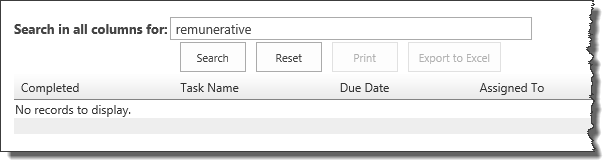 You configured your List Search Simple to search in all columns. The end user entered search criteria he/she knows should return results, but the search reports No records to display.
You configured your List Search Simple to search in all columns. The end user entered search criteria he/she knows should return results, but the search reports No records to display.
Resolution
The Search in all columns for feature uses the SharePoint Search. Since you don’t see an error, we know the Search Service is configured. If you searched for the same terms using the SharePoint Search, we expect that you would not find results there either. The lack of results could be due to:
- The list you are searching isn’t indexed. Check the Advanced Settings page for the list to ensure that items from the list are allowed to appear in search results.
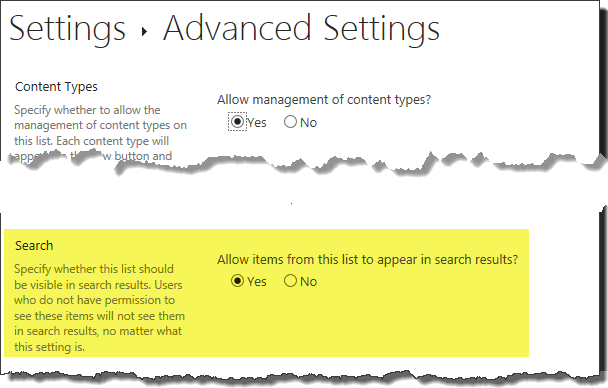
- The list you are searching is configured to allow items from this list to appear in search results, but the crawl/index hasn’t run successfully in awhile. Check the status of the search index/crawl process to ensure it is working as expected.
I see more results than I expect
Issue
You went to the search page to search for Tasks, entered xxx in the Task Name box and clicked Search. The results you see list Tasks that don’t have xxx in the name. Why is that?
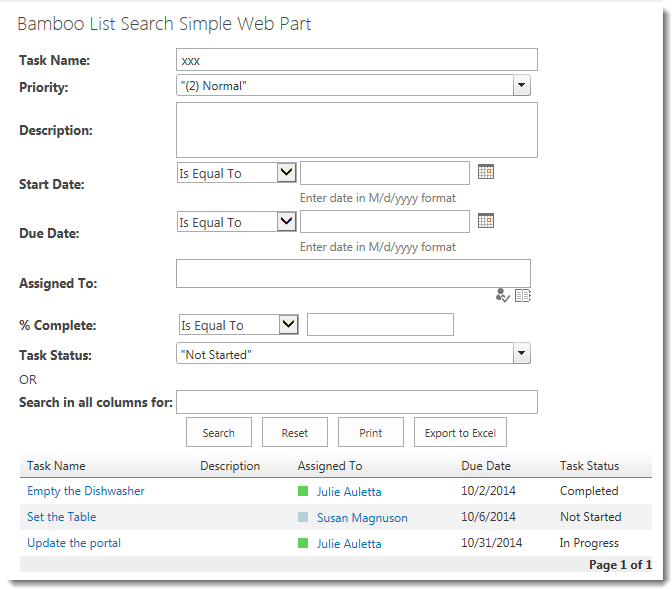
Resolution
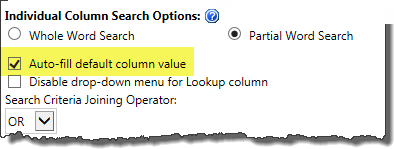 Often users don’t notice that some criteria is configured by default when the search page appears. They enter their criteria and click Search. Since they didn’t specifically enter other criteria, they are surprised when they seem to get more results than they expected.
Often users don’t notice that some criteria is configured by default when the search page appears. They enter their criteria and click Search. Since they didn’t specifically enter other criteria, they are surprised when they seem to get more results than they expected.
In the example shown in the search screen shot above, the Priority and Task Status columns are auto-filled with the default value. In addition, the Search Criteria Joining Operator is set to OR. Thus, the result set includes tasks that have “xxx” in the Task Name, or Priority set to “(2) Normal”, or Task Status set to “Not Started”.
Error Log Files
Applies To
- Bamboo Products
- Windows SharePoint Services v3 and Microsoft Office SharePoint Server 2007
- SharePoint Foundation 2010 and SharePoint Server 2010
- SharePoint Foundation 2013 and SharePoint Server 2013—Standard Edition
- SharePoint Server 2016
While troubleshooting issues, the Bamboo support team may request a copy of the log files for your Bamboo product(s). Many licensing, functionality and access issue information is captured in the log files found in the BambooSolutions file folder.
This directory is located at C:WindowsTempBambooSolutions
The log files are named in this format: bsc_bamboo_{processID}.log
- where {processID} is the ID of the w3wp.exe process which was handling the request at the time of the error
NOTE: These files will be created on any farm server running the Microsoft SharePoint Foundation Web Application (on SharePoint 2010 or SharePoint 2013) or the Windows SharePoint Services Web Application (on SharePoint 2007).
To determine which servers on the farm run these services:
SharePoint 2007:
- Go to the page Central Administration > Operations > Servers in Farm
SharePoint 2010:
- Go to the page Go to the page Central Administration > System Settings > Manage Servers in this Farm
 SharePoint 2013:
SharePoint 2013:
- Go to the page Central Administration > System Settings > Manage Servers in this Farm
There may be many log files. When reporting a problem to support, attach the most recent file(s) to your support ticket. If you know the time at which the error occurred, choose the file with the corresponding date/time.
Refer to Topology and Services in SharePoint Central Administration for a list of servers running this service. Learn more…
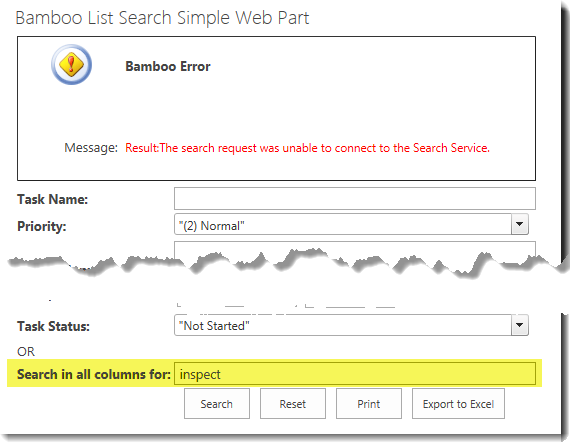 You searched by entering search criteria in the Search in all columns for box. When you click the Search button, you see the error shown.
You searched by entering search criteria in the Search in all columns for box. When you click the Search button, you see the error shown.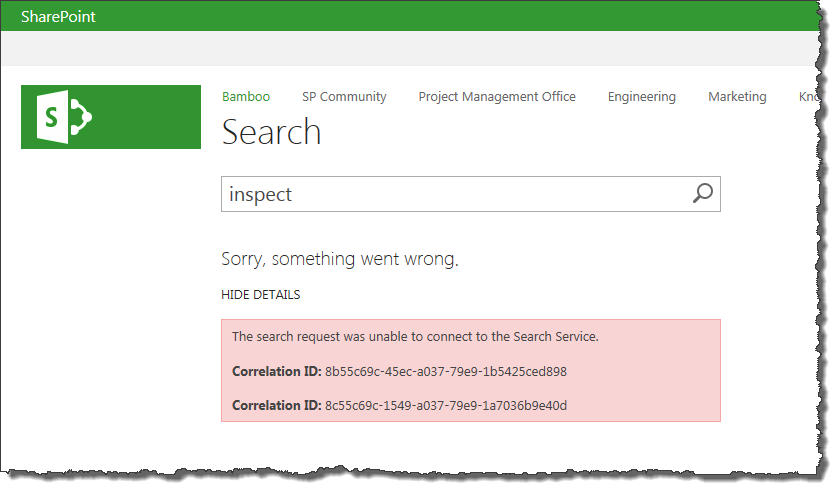 This error is because the out-of-the-box Search Service in your SharePoint farm hasn’t been configured yet. If you try the same search using the out-of-the-box SharePoint Search, you will see a similar error message.
This error is because the out-of-the-box Search Service in your SharePoint farm hasn’t been configured yet. If you try the same search using the out-of-the-box SharePoint Search, you will see a similar error message.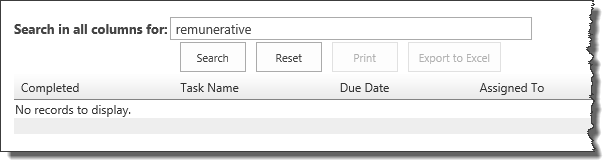 You configured your List Search Simple to search in all columns. The end user entered search criteria he/she knows should return results, but the search reports No records to display.
You configured your List Search Simple to search in all columns. The end user entered search criteria he/she knows should return results, but the search reports No records to display.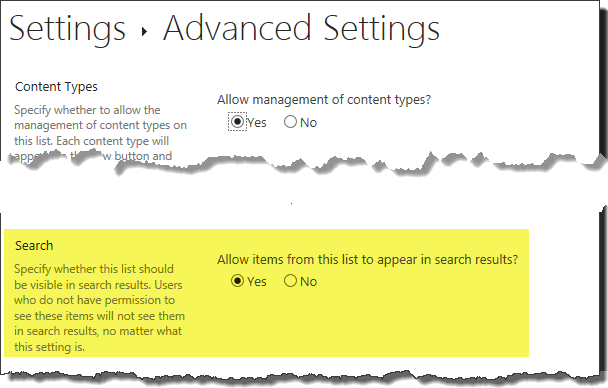
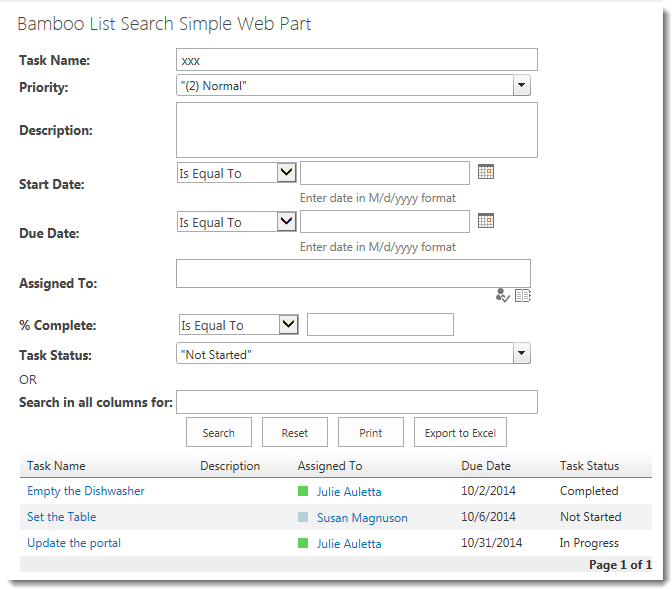
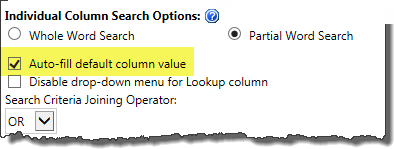 Often users don’t notice that some criteria is configured by default when the search page appears. They enter their criteria and click Search. Since they didn’t specifically enter other criteria, they are surprised when they seem to get more results than they expected.
Often users don’t notice that some criteria is configured by default when the search page appears. They enter their criteria and click Search. Since they didn’t specifically enter other criteria, they are surprised when they seem to get more results than they expected. SharePoint 2013:
SharePoint 2013: