Some of PM Central’s lists feature the Bamboo KPI Column. This is a custom column type that evaluates the contents of a column in another list (e.g., Sum, Count, etc.), compares the results against a set of criteria, and displays the value and an icon indicating which of three categories the value falls in.
For example, in the project Site, the Project Info section uses Bamboo KPI Columns to indicate the current health of the project. One of these columns, Issue Status, looks at the project’s Issues list and counts the number of items displayed in the Overdue Issues view.
- If there are no items in that view, a green icon is displayed.
- If there are between one and five issues, a yellow icon is displayed.
- If there are more than five issues, a red icon is displayed.

To modify the settings for the KPI custom columns:
- Navigate to the list containing the KPI column you want to update, such as the Project Health List.
- From the List Tools tab on the top ribbon, select List.
-
Select List Settings from the right side of the ribbon.

-
Select the column you want to customize under Columns.
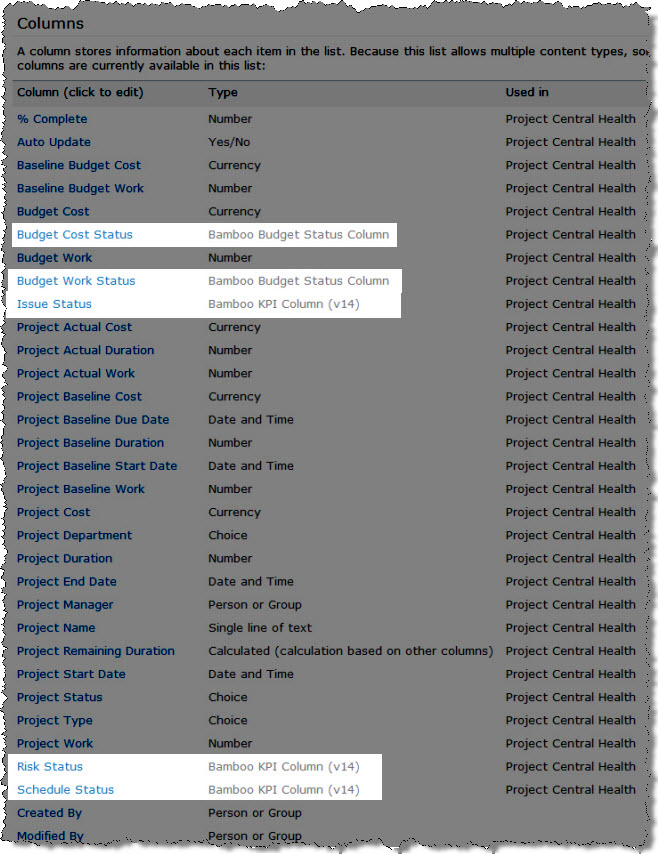
-
Under Additional Column Settings, modify the settings as desired, such as choosing the list, the view, how the column values are evaluated, what the criteria for the values are, and how the KPI is displayed (type of icon, whether to include values, etc.).
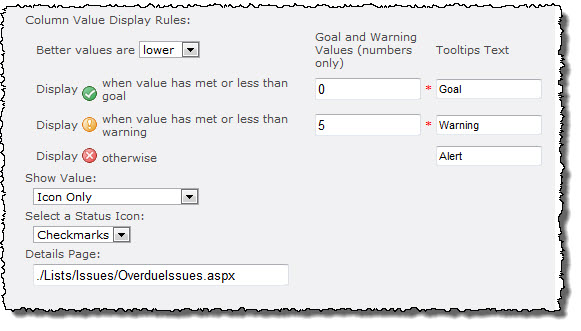
-
Click OK.