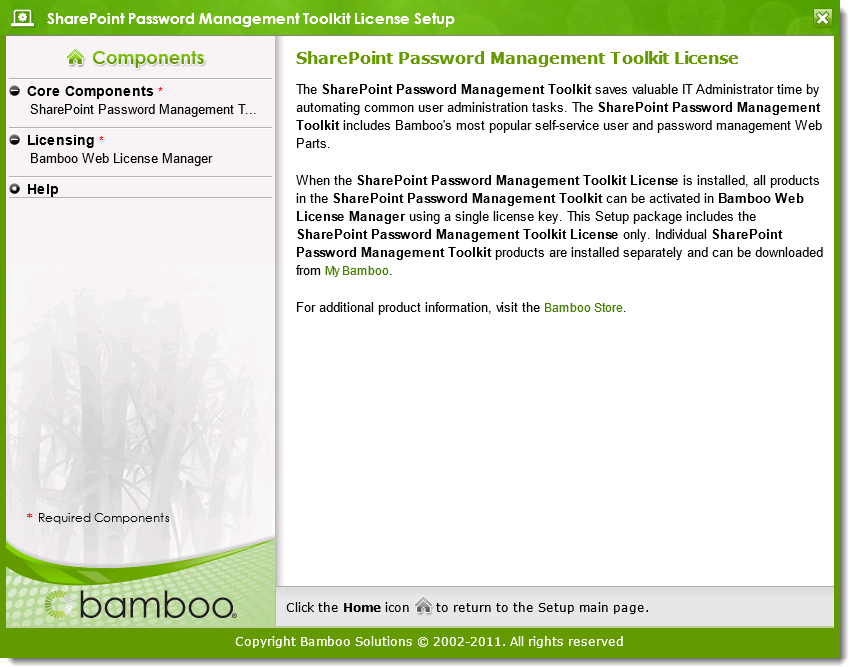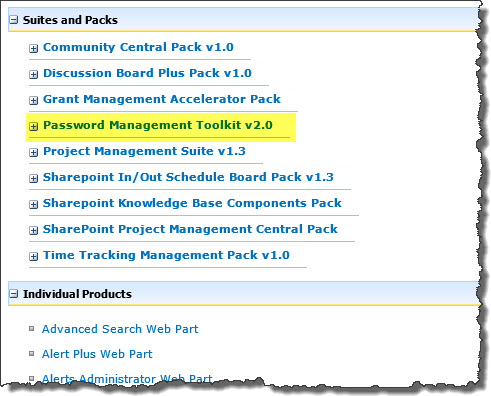Install the License Package for your Bamboo Toolkit or Suite so you can license it. Until the package is installed, the Toolkit or Suite will not appear in the Bamboo Web License Manager in SharePoint Central Administration.
| Step | Action |
|---|---|
| 1. |
Download the self-extracting product EXE from My Bamboo and save it to a local folder on the appropriate SharePoint server (see Location of Install Files if you are unsure about which SharePoint server to install on). Double-click the package EXE file to extract the contents of the download. The Setup program will automatically start (see example screen shot below). If you aren’t ready to install, click the X in the upper right corner to close it. To start the Setup program manually, double-click the Setup.bat file in the root folder where the package files were extracted.
|
| 2. | Highlight the package in the Core Components section of the Components list and click Install.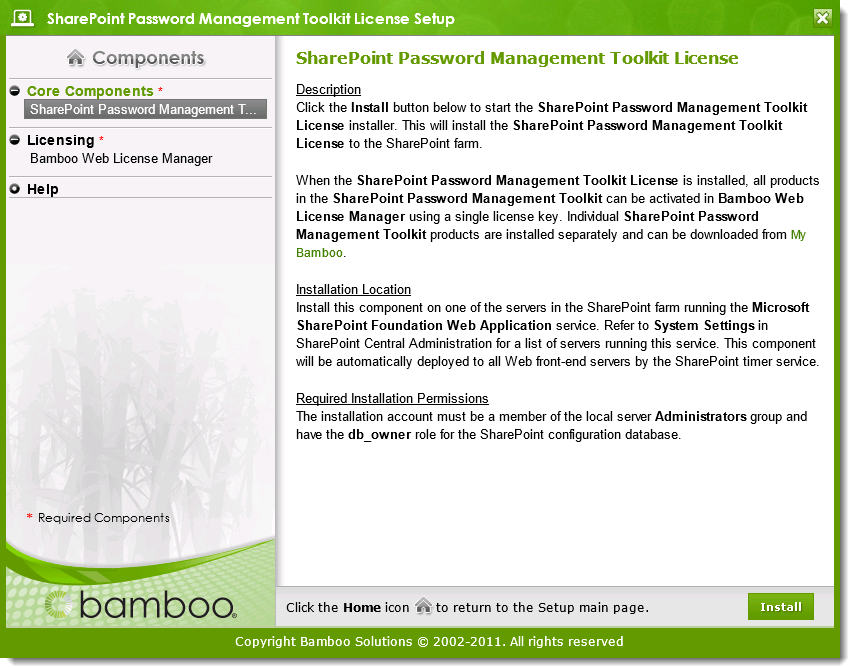 |
| 3. | The installation program will start. Click Next to continue.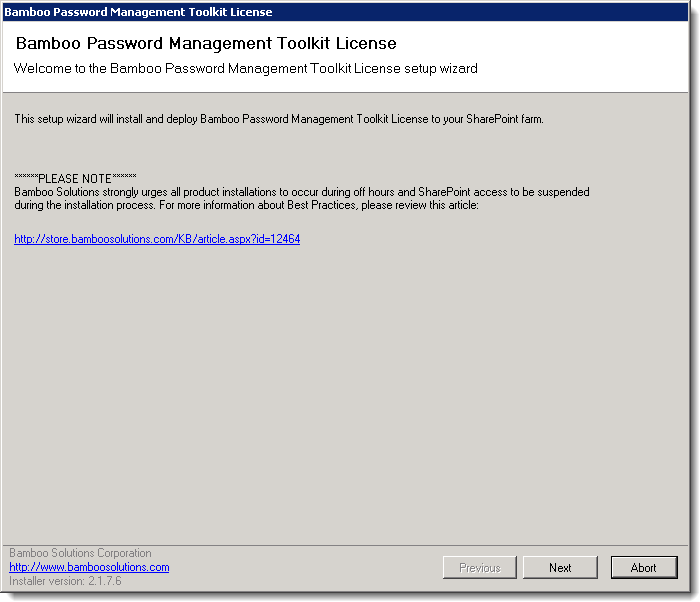 |
| 4. | The install will perform some system checks. When all pass, click Next to continue.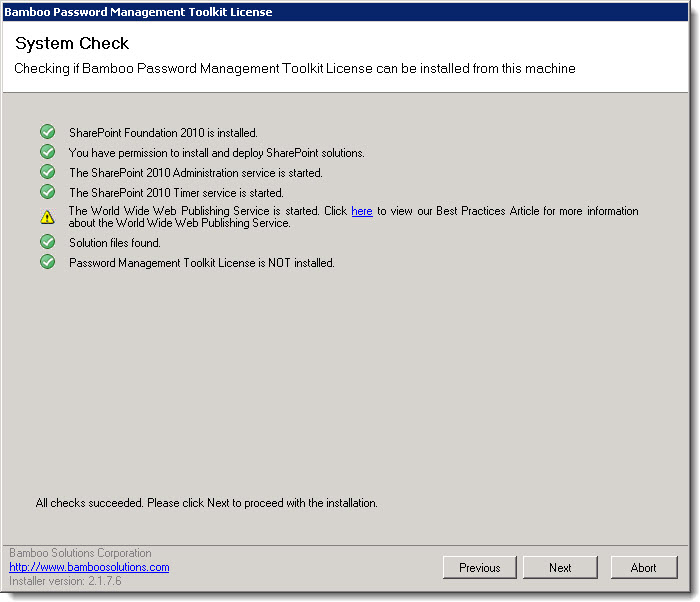 |
| 5. | Check the box to accept the terms of the License Agreement and then click Next to continue.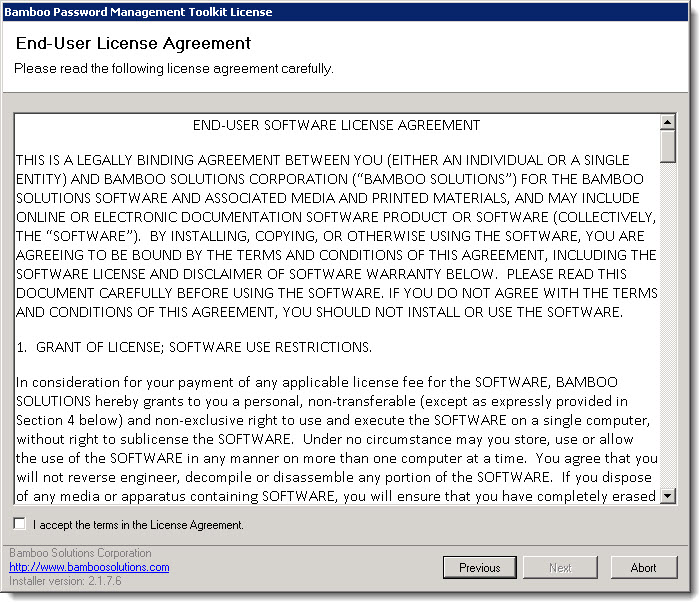 |
| 6. | The progress of the installation will be displayed. When it’s complete, click Next to continue.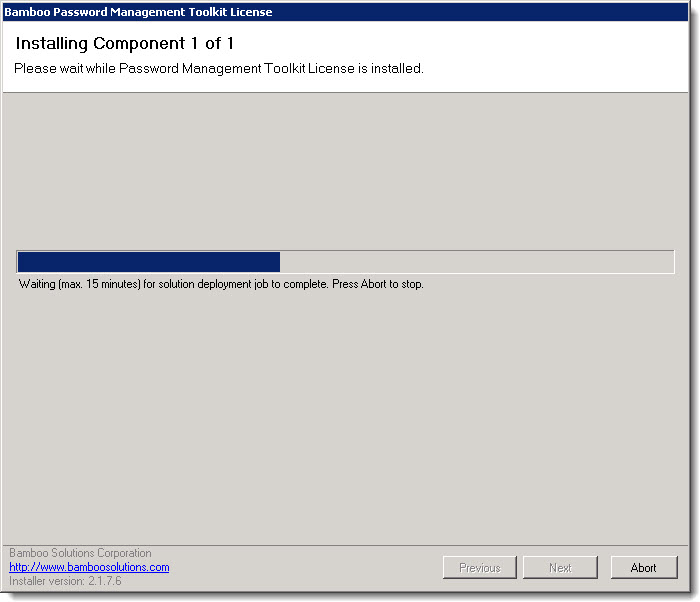 |
| 7. | A summary of the install will be presented. Review the summary to ensure that no errors occurred during the install, and then click Close to complete the installation of the License Package.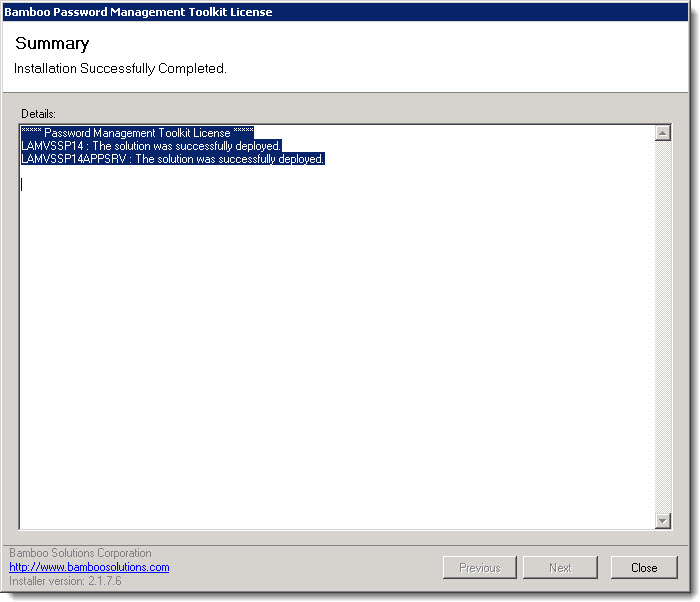 |
| 8. | The Toolkit Package should now appear in the Suites and Packs section of the Bamboo Web License Manager in SharePoint Central Administration. Please see Activating Your Bamboo Product License for information about activating the license.
|