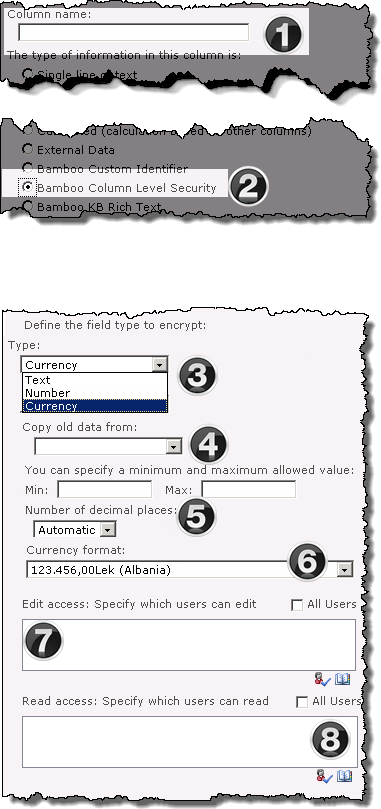Overview of the Column Level Security configuration screen
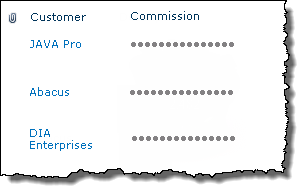 Bamboo Column Level Security protects data stored in Text, Number or Currency in your lists and libraries by allowing you to restrict access to the individual column.
Bamboo Column Level Security protects data stored in Text, Number or Currency in your lists and libraries by allowing you to restrict access to the individual column.
When using Column Level Security keep in mind:
-
Encrypted data is only accessible from the Item forms, and can’t be referenced outside the list.
-
Column Level Security encrypts content in the database as well as in the Standard and Datasheet views.
-
Column Level Security is unable to encrypt text longer than 185 characters.
- CAML Query support for encrypted data is not provided
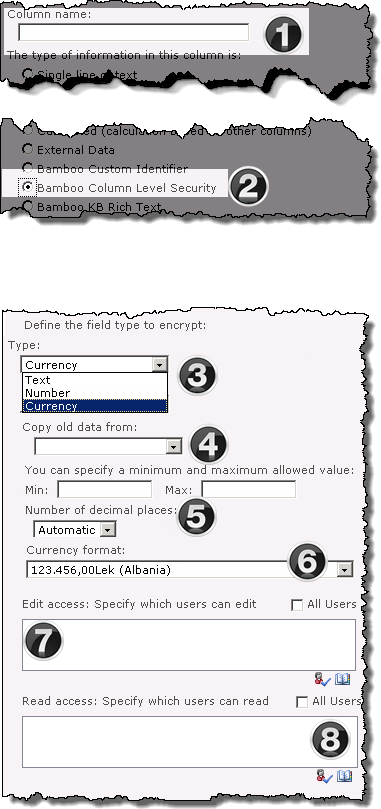 |
| Function |
|
1. From the List Settings menu click Create column, then enter the Column Name
|
|
2. Select the Bamboo Column Level Security radio button. The screen will refresh.
|
|
3. Select the Type of data that to be stored in the encrypted column. The available choices are:
-
Text (default)
-
Number
-
Currency
The screen will refresh based on your selection
|
|
4. To display encrypted versions of Existing columns select that column from the Copy Old Data drop-down selector.
Keep in Mind:
Only columns that match the selected column type (Text, number, or currency) will be displayed in the drop down)
|
|
5. If you selected Number or Currency as your data type, you will have the option of entering:
|
|
6.
The Currency format drop down will be available if Currency was selected as the data type.
|
|
7. Use the People Picker and Check Name functions, to add users who should be able to Edit the column content.
|
|
8. Use the People Picker and Check Name functions, to add users who should be able to Read the column content.
Check the All Users box to automatically grant Read access to all users.
|
|
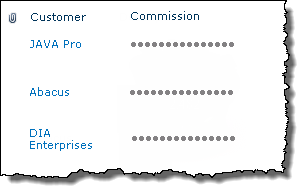 Bamboo Column Level Security protects data stored in Text, Number or Currency in your lists and libraries by allowing you to restrict access to the individual column.
Bamboo Column Level Security protects data stored in Text, Number or Currency in your lists and libraries by allowing you to restrict access to the individual column.