From Quick Add App under Site Contents:
| Step | Action | Result |
| 1. | There are two ways to access the settings menu. |
1. From the Site Contents, select Bamboo Quick Add App. 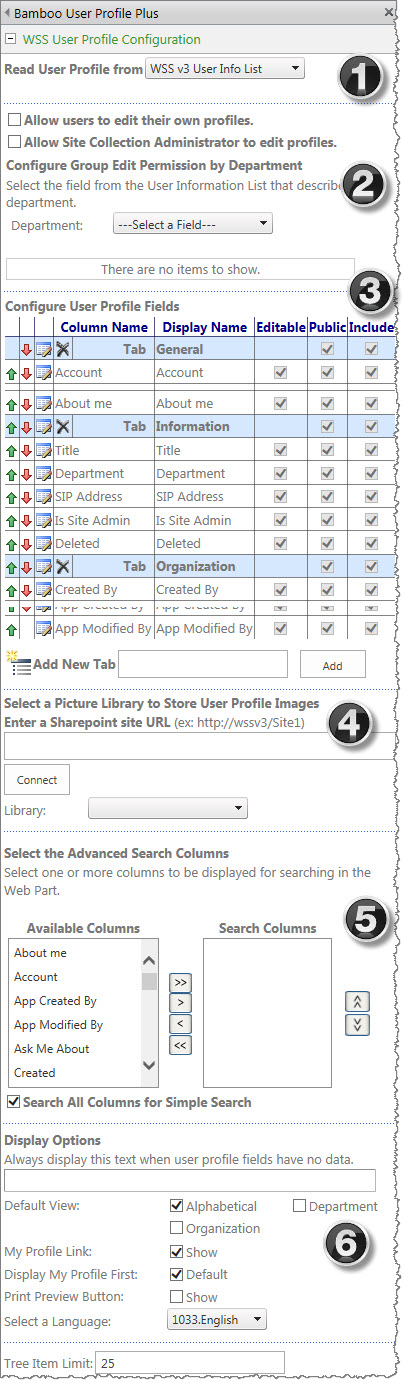 2. From your list, go to List tab on the top. From the ribbon, select Bamboo Quick Add. 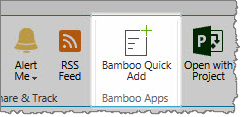 |
| 2. | From the Settings icon 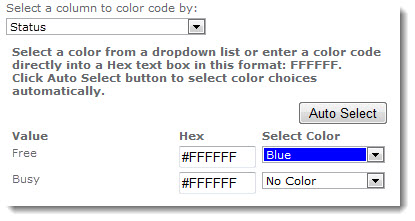 , select Bamboo Quick Add Settings. , select Bamboo Quick Add Settings. |
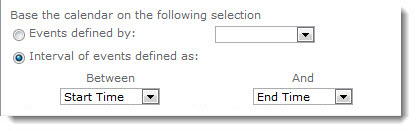 |
| 3. | From the Quick Add Settings, select the list that you want to add multiple items from Select List. | 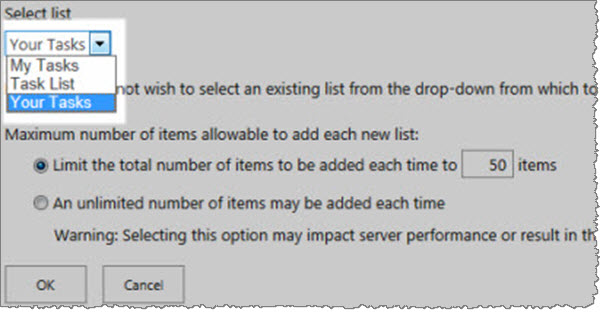 |
| 4. | Select the number of items you want to add or allow to add each time to the list. |
Click OK.
|
The Send Message column should display on the right side of the list view. To re-order the column, edit the list view and change the Send Message column’s Position from Left.
NOTE: In SharePoint 2013, the Send Message column can also be added by clicking “edit this list” above the list view, clicking the ‘ + ’ column, and selecting More Column Types.