Overview of List Rotator Configuration Tool Pane
To configure the List Rotator web part, add it to the page, access the web part tool pane, and follow these steps:
| Step |
Action |
| 1. |
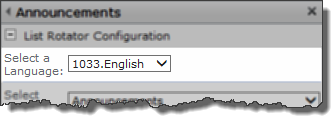 Select a language. See Localize Bamboo Web Parts for your Language for more information. Select a language. See Localize Bamboo Web Parts for your Language for more information. |
| 2. |
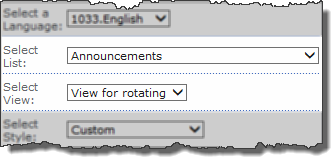 Choose a list and a view of that list. Use the view to filter the items displayed and/or to make certain fields available for view. Choose a list and a view of that list. Use the view to filter the items displayed and/or to make certain fields available for view.
NOTES:
- You can rotate only lists on the current site.
- Make sure that the view you select is a public view.
- Survey lists and threaded views of Discussion replies cannot be rotated.
- Users see only items they have permission to see. If you restrict access to some items for some users, those restricted items will be dropped from the rotation for those users.
|
| 3. |
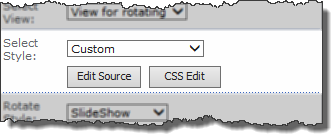 Select a Style. Available layout styles include: Select a Style. Available layout styles include:
- Default
- Basic Table
- Boxed, no labels
- Boxed
- Newsletter
- Newsletter, no lines
- Shaded
- Custom
The Default layout style leaves the HTML and CSS for the Web Part as-is. For detailed information on other available styles, see Layout Styles.
|
| 4. |
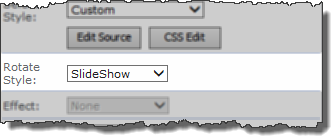 Select a Rotate Style. Available options are: Select a Rotate Style. Available options are:
- Scroll – scrolls and stops briefly for each item(video here)
- SmoothScroll – doesn’t stop at each item, but rather scrolls smoothly through all items
- Random
- Slideshow – shows each item individually
For examples of the available rotate styles, see Rotate Styles for links to short video clips of each style.
|
| 5. |
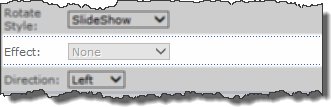 Select an Effect. Effect is enabled only when the Rotate Style is set to Random. The available choices are: Select an Effect. Effect is enabled only when the Rotate Style is set to Random. The available choices are:
- GradientWipe
- Pixelate
- Dissolved
For examples of the available effects, see Rotate Styles for links to short video clips of each effect.
|
| 6. |
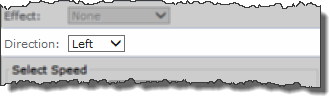 Select the Direction of the rotation. Available choices are: Select the Direction of the rotation. Available choices are:
- Up – vertically towards the top of the page
- Down – vertically towards the bottom of the page
- Left – horizontally to the left
- Right – horizontally to the right
|
| 7. |
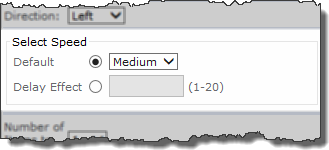 Select whether you want to specify a speed or a delay effect. If you click the Default radio button, the available speed choices are: Select whether you want to specify a speed or a delay effect. If you click the Default radio button, the available speed choices are:
For greater control of the default speed, choose the Delay Effect radio button and enter a number between 1 and 20. Think of the number as the number of seconds each item will be displayed (although it’s not really seconds). The higher the number, the slower the rotating speed.
|
| 8. |
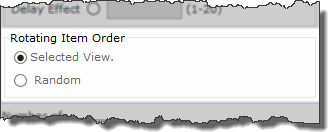 If the selection in Step 4 above is Scroll, select the Rotating Item Order. Choose the order associated with the selected list view or choose a random order. If the selection in Step 4 above is Scroll, select the Rotating Item Order. Choose the order associated with the selected list view or choose a random order. |
| 9. |
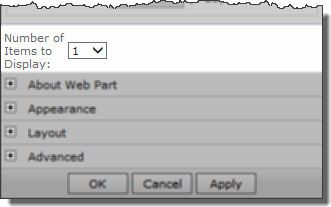 Choose how many items should be displayed at once. Choose any number between 1 and 10. Choose how many items should be displayed at once. Choose any number between 1 and 10. |
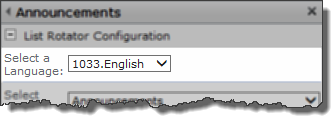 Select a language. See Localize Bamboo Web Parts for your Language for more information.
Select a language. See Localize Bamboo Web Parts for your Language for more information.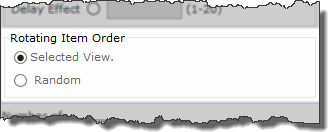 If the selection in Step 4 above is Scroll, select the Rotating Item Order. Choose the order associated with the selected list view or choose a random order.
If the selection in Step 4 above is Scroll, select the Rotating Item Order. Choose the order associated with the selected list view or choose a random order.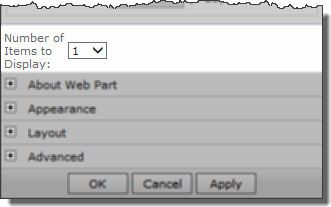 Choose how many items should be displayed at once. Choose any number between 1 and 10.
Choose how many items should be displayed at once. Choose any number between 1 and 10.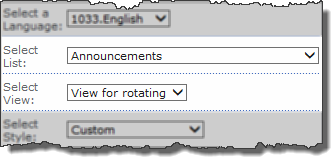 Choose a list and a view of that list. Use the view to filter the items displayed and/or to make certain fields available for view.
Choose a list and a view of that list. Use the view to filter the items displayed and/or to make certain fields available for view.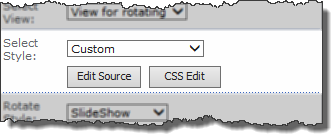 Select a Style. Available layout styles include:
Select a Style. Available layout styles include: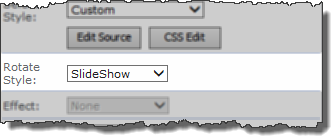 Select a Rotate Style. Available options are:
Select a Rotate Style. Available options are: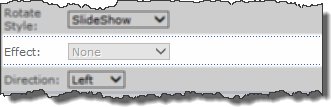 Select an Effect. Effect is enabled only when the Rotate Style is set to Random. The available choices are:
Select an Effect. Effect is enabled only when the Rotate Style is set to Random. The available choices are: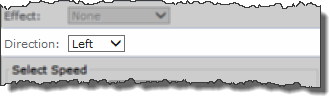 Select the Direction of the rotation. Available choices are:
Select the Direction of the rotation. Available choices are: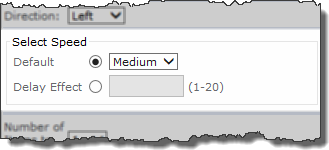 Select whether you want to specify a speed or a delay effect. If you click the Default radio button, the available speed choices are:
Select whether you want to specify a speed or a delay effect. If you click the Default radio button, the available speed choices are: