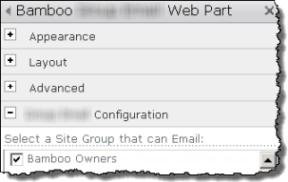
There are two styles of configuration tool panes associated with Bamboo Solutions Web parts and components.
Option 1
The configuration settings are found in the tool pane itself.
Option 2
The settings are configured in a seperate popup window that is accessed from the Web Part Settings button in the tool pane. 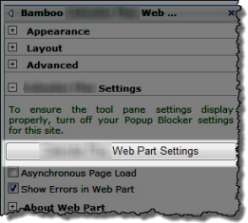 If your web part uses this option keep the following in mind:
If your web part uses this option keep the following in mind:
- Popup Blocker settings must be turned off to allow access to the Web part settings window
- You can enable Asynchronous Page Load so the page loads before the web part finishes rendering
- Some web parts will give you the option of displaying Web part errors in the user interface by checking Show Errors in Web Part. Administrators may choose to uncheck this box as many errors do not prevent the web part from working and may prompt additional helpdesk tickets.
The associated popup Settings configuration screens allow you to navigate the settings from the left hand Navigation pane, and configure the corresponding settings on the right in the Configuration pane. As you configure the elements in the Configuration Pane, be sure to click SAVE before moving to the next configuration screen.
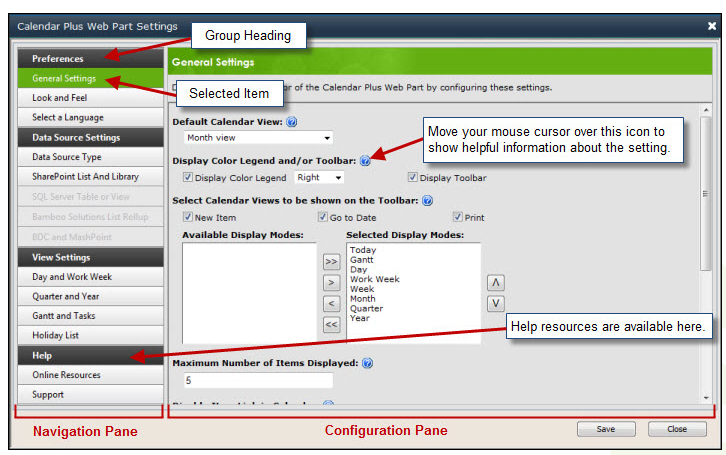
If your dialog looks funny and you think you can’t see all the information, make sure the zoom level for viewing in your browser is set to 100%.