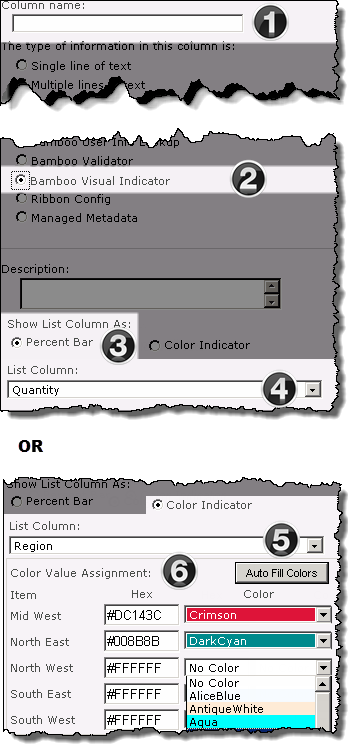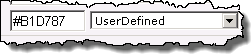Overview of Visual Indicator Column configuration
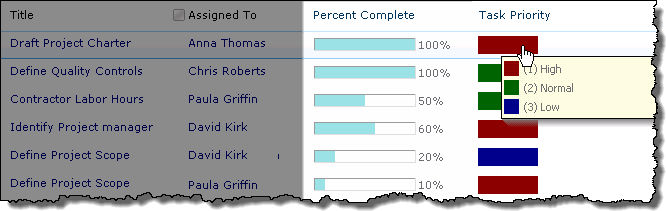 Bamboo Visual Indicator Column gives you the ability to visually display incremental progress or status in a SharePoint list.
Bamboo Visual Indicator Column gives you the ability to visually display incremental progress or status in a SharePoint list.
When using Visual Indicator, keep in mind:
-
A Visual Indicator Column will be displayed in the SharePoint list view and on the display form. When creating new items, or editing existing items, the column will be hidden.
-
Visual Indicator Column is not supported in Datasheet view, on InfoPath forms, or on the Document Information Panel in desktop MS Office products.
-
Visual Indicator Column does not support Choice columns in Check box mode, or Lookup columns with multiple selections.
-
The referenced column does not have to appear in the view displaying the Visual Indicator Column.
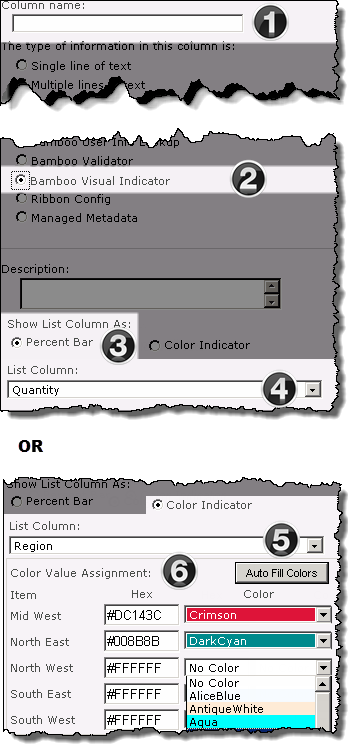 |
| Function |
|
1. From the List Settings menu, click Create column, then enter the Column Name
|
|
2. Select the Bamboo Visual Indicator radio button. The screen will refresh.
|
|
3. From the Show List Column As selectors, choose the desired option.
|
|
4. When Percent Bar is selected, the List Column drop down is filtered to display Number columns in the list.
Keep in Mind:
If the selected number column does not represent content as a Percentage, the values must be entered in .xx to be read correctly.
|
|
5. When the Color Indicator is selected, the List Column drop down is filtered to display Choice or Lookup columns.
Keep in Mind:
Visual Indicator does not support Choice columns in Check box mode, or Lookup columns with multiple selections.
|
|
6.
Assign colors to the unique column values using the following options:
The color associated with a manually entered hex number will not display in the configuration tool pane, but will be displayed in the list. 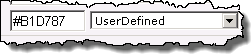
|
|
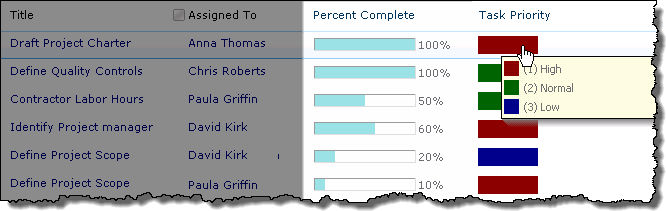 Bamboo Visual Indicator Column gives you the ability to visually display incremental progress or status in a SharePoint list.
Bamboo Visual Indicator Column gives you the ability to visually display incremental progress or status in a SharePoint list.