Select Modify (or Edit) Shared Web Part from the menu accessed at the upper right corner of the Web Part. This menu is only accessible by users with authority to modify the page. The configuration page for the List Search Advanced Web Part is displayed on the right side of the screen. Expand the Bamboo Advanced Search Configuration section to configure the following:
| Setting | Description | Example |
| Select data source | Select the type of data source (i.e., SharePoint lists or Bamboo List Rollups) end users will search. | 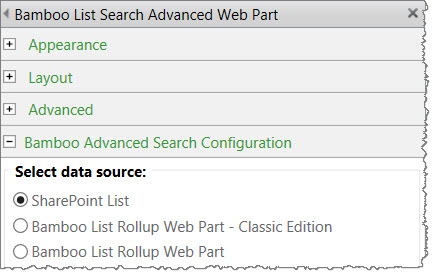 |
| Choose SharePoint List as the Data source Type |
If you choose to search data sources of type SharePoint List, the lists available in the current site will appear in the Available Lists column. Highlight the lists end users will choose to search in and click the right arrow button to move them to the Display Lists column. Clicking the double right arrow will move all lists to the Display Lists column. |
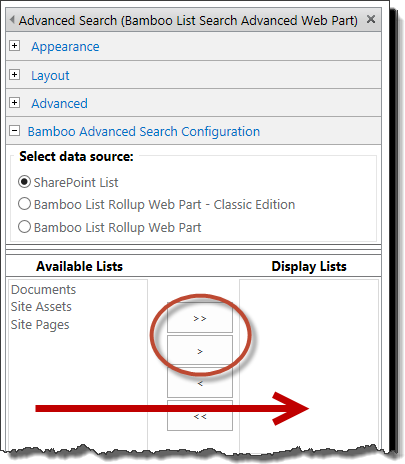 |
| Choose either of the List Rollup choices and Enter URL |
If you configure the web part to search Data Sources of type Bamboo List Rollup Web Part*, you need to enter the URL of the site where the List Rollup Schemas are defined. All searchable schemas must be defined in the same site.
If you configure the web part to search Data Sources of type Bamboo List Rollup Web Part – Classic Edition, you need to enter the URL of the page where the List Rollup Data View/Form resides. The available rollups will appear in the Available Lists column after clicking the green arrow button. Highlight the lists end users will choose to search and click the right arrow button to move them to the Display Lists column.
|
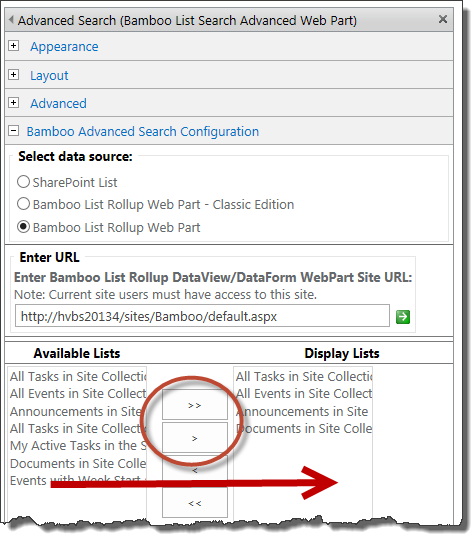
|
In the next section, regardless of the Data Source Type configured, there are several options. See each setting’s description in the table below:
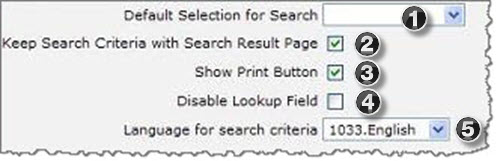
| No. | Setting | Description | |
| 1. | Default Selection for Search |
Select one of the lists in the Display Lists column list to display by default to end users. If nothing is selected, the end user will need to first choose the list to search in before selecting any search criteria.
|
|
| 2. | Keep Search Criteria with Search Result Page | Check this box if you want the search criteria to “stick” on the page when the results are displayed. If you don’t check this box, the results are displayed with a Back button so the user can easily get back to the criteria. | |
| 3. | Show Print Button | Check this box if you want to display the web part print button so users can easily print the result list. | |
| 4. | Disable Lookup Field |
If you have Lookup fields in your list and they have thousands of items to choose from, the time to display the page with the List Search Advanced Web Part may take longer than you want it to. The extra time is needed to populate values for the Lookup columns in the list.
If your data source type is Bamboo List Rollup, this option will be grayed out (unavailable). Lookup column values are not populated by default when searching a list rollup. |
|
| 5. | Language for search criteria |
Select a language from the drop-down menu to translate the Web Part user interface and tool pane settings. You can also create your own translation file or modify the default files available in the drop-down menu. See Customizing the Translation Settings for more information.
|
|