After you purchase an App from the Microsoft store, your first step is to add the App to your site.
| Step | Action | Result |
| 1. | Open the SharePoint Site to which you want to add the App. | |
| 2. | In the upper right-hand corner, click the settings icon that looks like a small gear 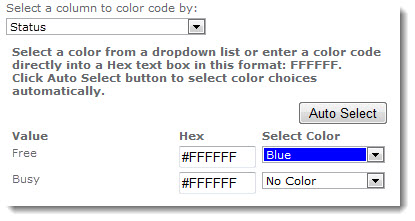 . . This will display a drop-down menu. |
|
| 3. | Select the option Add an app from the menu. | 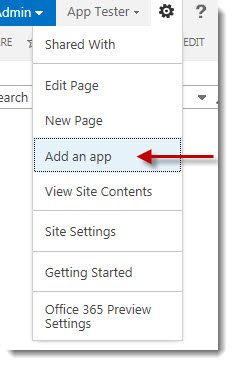 |
| 4. | In the left navigation bar, select the option SharePoint Store to open the Microsoft Online Store. | 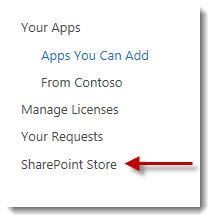 |
| 5. | When the Microsoft SharePoint Store opens, a listing of available apps will be displayed. | 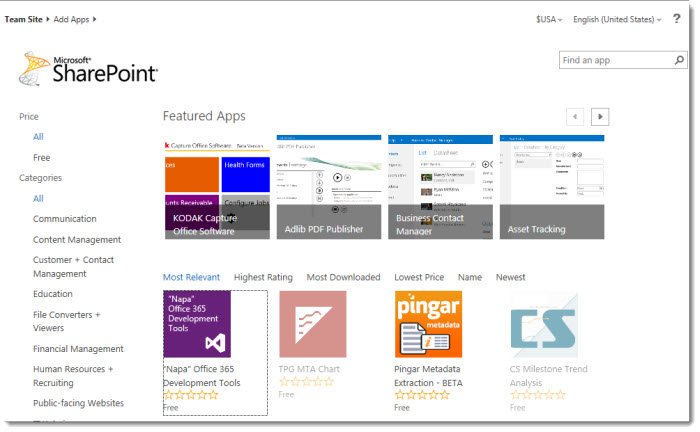 |
| 6. | Locate and click on the App name. Select ADD IT to add it to your Site’s available Apps.  |
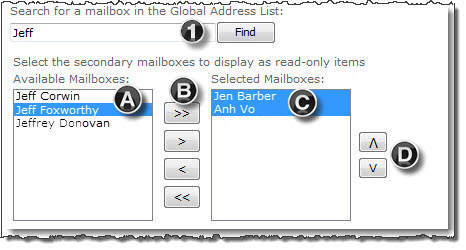 |