| Configuration Infographic | Return to Look and Feel Settings |
|---|
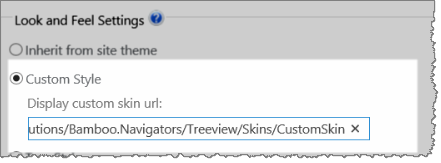 A variety of skins are available when configuring Look and Feel settings to change the appearance of the Data-Viewer display.
A variety of skins are available when configuring Look and Feel settings to change the appearance of the Data-Viewer display.
Skin options
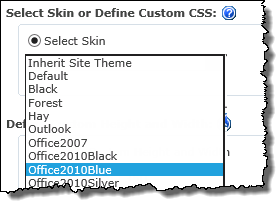 To select a skin, click the Look and Feel button under Preferences, then pick the desired skin from the available options.
To select a skin, click the Look and Feel button under Preferences, then pick the desired skin from the available options.
NOTE:
This requires you to have accessed the Data-Viewer Settings screens by clicking the Data Viewer Web Part Settings button in the web parts configuration tool pane.
| Skin Name | Sample Display |
| Inherit Site Theme |
|
| Default | 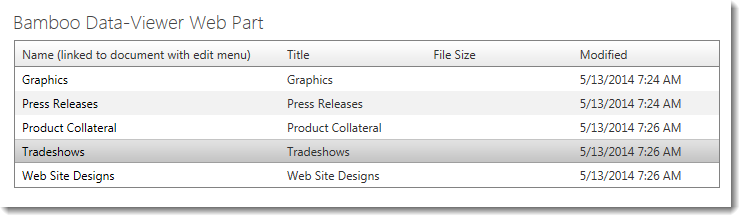 |
| Black | 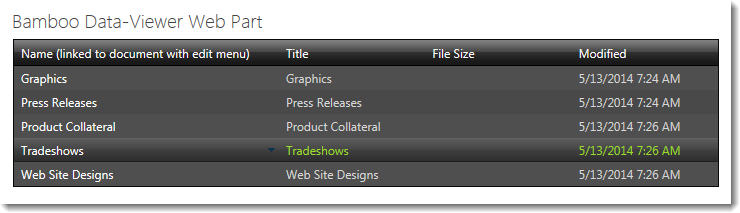 |
| Forest | 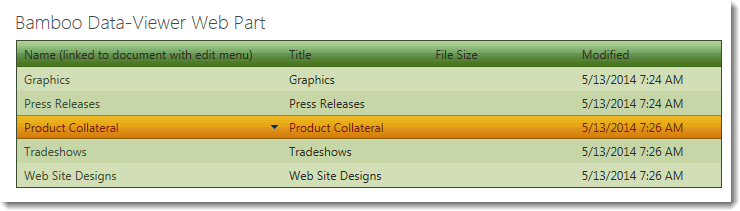 |
| Hay | 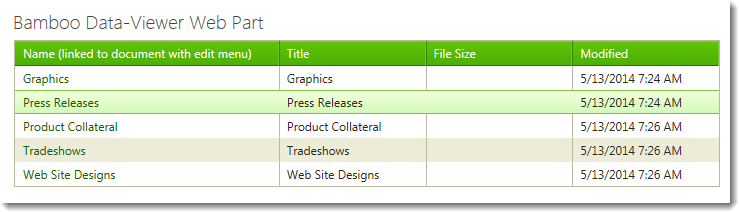 |
| Outlook | 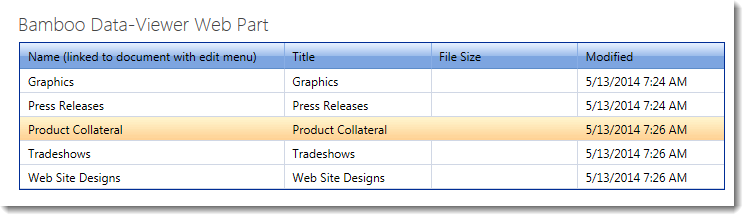 |
| Office2010Black | 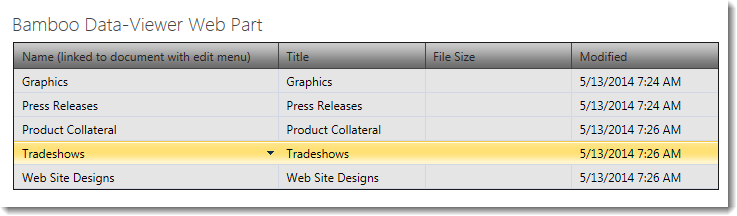 |
| Office2010Blue | 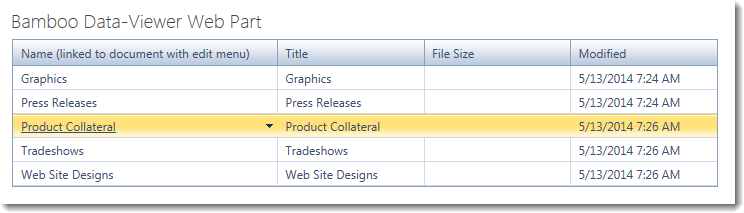 |
| Office2010Silver |  |
| Simple | 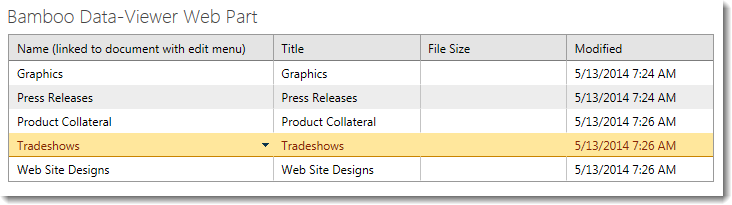 |
| Sitefinity | 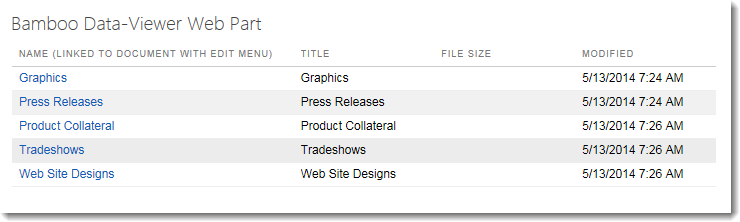 |
| Sunset | 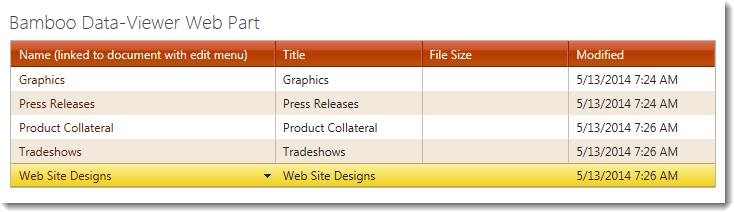 |
| Telerik | 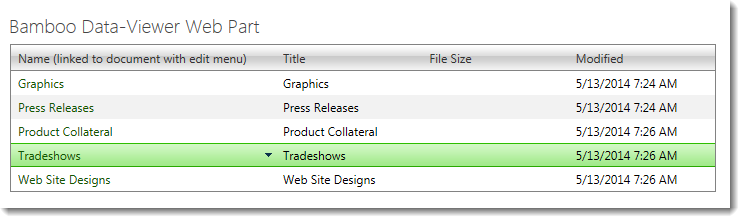 |
| Transparent | 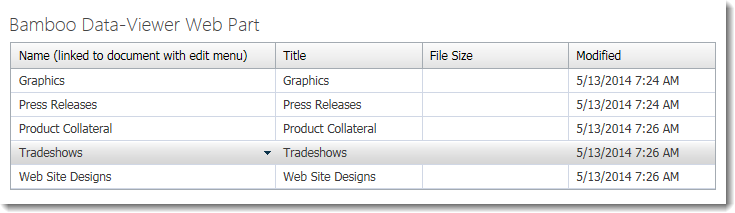 |
| Vista | 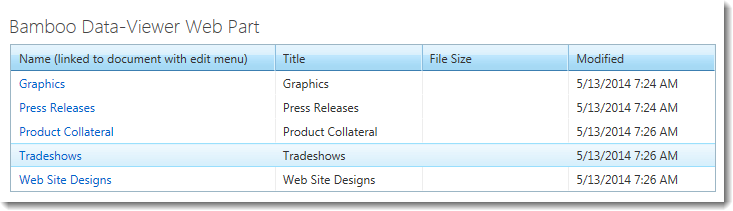 |
| Web20 | 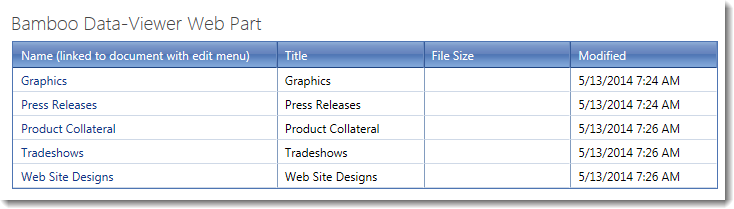 |
| WebBlue | 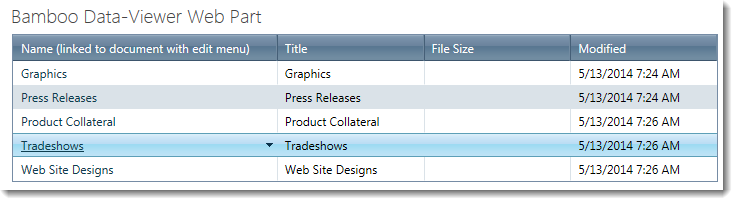 |
| Windows7 | 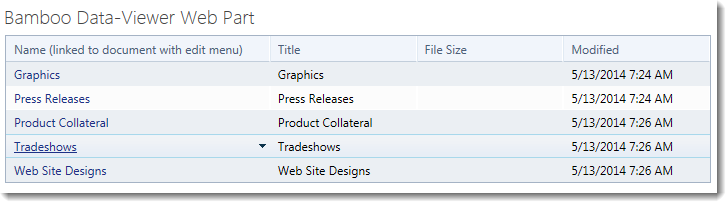 |
| Configuration Infographic | Return to Look and Feel Settings |
|---|