| User Guide Infographic | Overview of Data-Viewer display |
|---|

This feature lets users control what information is presented in the Data-Viewer by adding and removing columns from the display.
When using the Allow uses to add and remove columns feature keep in mind:
-
You cannot control the order that the column is displayed from this interface. New columns will be added in alphabetical order to the right side of the display.
-
This feature is available only for the parent list. It is not currently possible for the end user to change the columns displayed in the nested list.
-
 IMPORTANT: All changes made in run-time will be lost when you leave the page, and the default configuration will be restored.
IMPORTANT: All changes made in run-time will be lost when you leave the page, and the default configuration will be restored.
To add or remove columns from the runtime display:
NOTE: This feature requires your administrator to have selected Allow uses to add and remove columns as an Interactive option on the General Settings page of the Data-Viewer configuration screen.
| Step | Action | Result |
| 1. | Click to expand the Select Columns to Display drop-down menu.
 |
The columns currently displayed are checked. 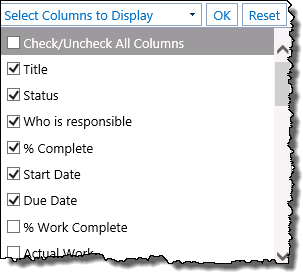 |
| 2. | Click the desired check box to add or remove columns from the display.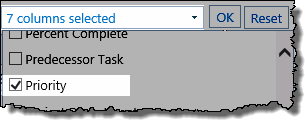 |
The Selector drop down will adjust to reflect the number of columns selected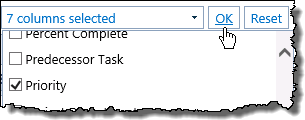 |
| 3. |
|
|
| 4. | Click Reset button to revert to the originally configured column display without leaving the page | |
| User Guide Infographic | Overview of Data-Viewer display |
|---|
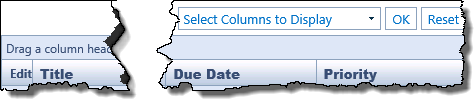 Click OK
Click OK