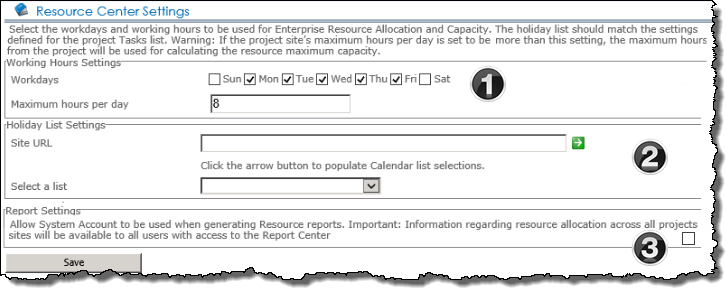| Overview of Portfolio PMC Control Panel |
|---|
Like everything in PM Central the options presented under PM Central General Settings are security trimmed. The features available to users working with a standard PM Central portfolio will depend on whether they have Full Control or Design permissions on the portfolio site.
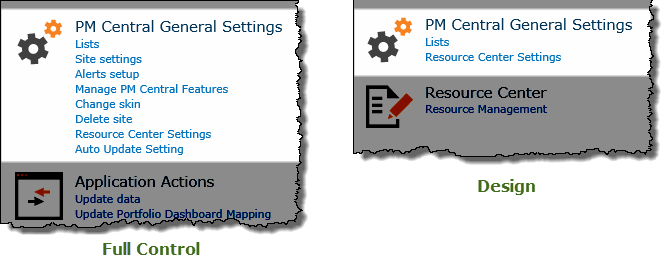
NOTES:
1. The images in the Function column show the default configuration settings.
2. The Resource Center Settings link will not be available under PM Central General Settings if the portfolio was created using a Lite template.
| Link | Permissions | Function |
|---|---|---|
| Lists | Full Control / Design |
Provides access to the list of all lists, libraries and sites on the site. For a summary of the default List and Libraries included in the portfolio site, click here.
|
| Site Settings | Full Control only | Provides access to the standard SharePoint Site Settings page |
| Alerts Setup
Referenced in the portfolio’s Configuration Checklist |
Full Control only | The Alerts Setup link provide access to the Alert Plus Web Part where the predefined alerts can be enabled and/or modified, and new alerts created. 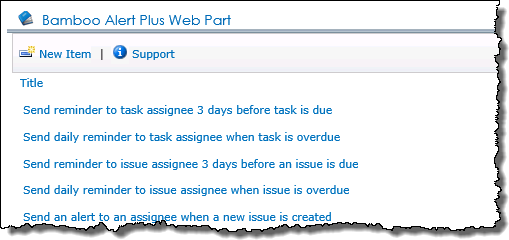 |
| Manage PM Central Features | Full Control only | There are several optional features that can be activated or deactivated from the Manage PM Central Features page of the portfolio site. |
| Change Skin | Full Control only | Five site skins are provided for the portfolio site to allow the look and feel of the site to be quickly changed. |
| Delete Site | Full Control only | Using the Delete Site link in the portfolio’s Control Panel will delete the portfolio site and all the portfolio’s sub sites (project sites).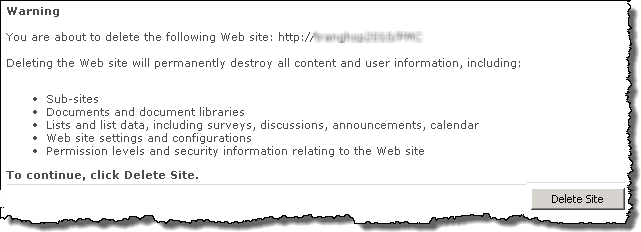 |
| Resource Center Settings
Referenced in the portfolio’s Configuration Checklist |
Full Control/ Design |
1. Working Settings
2. Holiday List Settings
3. Report Settings |
| Auto Update Settings
Referenced in the portfolio’s Configuration Checklist |
Full Control only | Administrators can set the default value of the Project Health list’s Auto Update field to Yes by checking the Auto Update box. This default setting will be applied to all new sites created in the portfolio.  Auto Update Settings were added in PMC. 4.3. |
| Overview of Portfolio PMC Control Panel |
|---|