| TTM Configuration Overview | Timesheet Entry Configuration |
|---|
A key feature of Time Tracking and Management (TTM) is the ability to add project tasks to timesheets so resources can report work for those tasks.
By default TTM is configured to display tasks found in the local Timesheet Tasks list, however the TTM Timesheet Entry Web Part can be configured to use Bamboo List Rollup as a task data source.
Keep in mind:
-
Using Bamboo List Rollup as a data source allows you to connect to a PM Central tasks rollup OR a custom rollup
- More information on integrating TTM with PMC is available here
-
List Rollup Schemas are security-trimmed when they are displayed. Users will only see data that they can browse to manually.
- A sample schema “Timesheet Tasks Rollup” is available to be referenced and/or modified.
- The sample rollup references TTM’s default Timesheet Tasks list
- The instructions below are for creating a new custom rollup.
To create a custom rollup of tasks:
| Step | Action | Result |
|---|---|---|
| 1. | Go to the Time Tracking and Management Control Panel and click the Configure task rollups option in the Tools section. 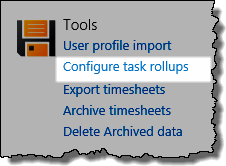 |
You will be taken to a page that contains two web parts:
|
| 2. |
From the main menu at the top of the web part, click New Schema to create a new schema definition. 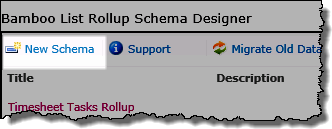
|
The schema configuration page will appear. |
| For the following steps click the button on the right to access that steps pop up configuration screen | ||
| 2. |
Aggregation Service (required step)
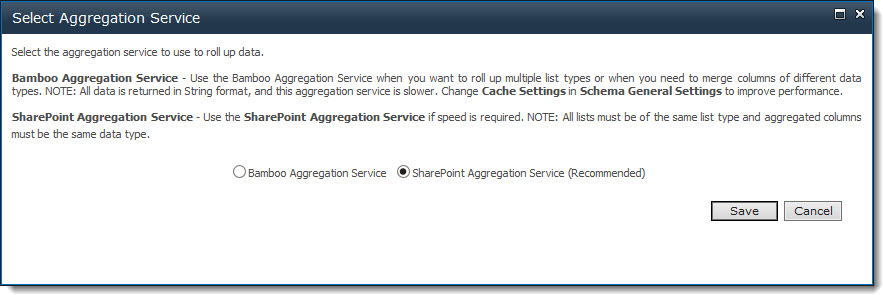
|
|
| 3. |
Included Lists (required step). The Included Lists section consists of 3 separate steps that require you to:
Once the list (or lists) is selected, it will appear in the Included List table. |
|
| 4. |
Columns to Rollup (required step). 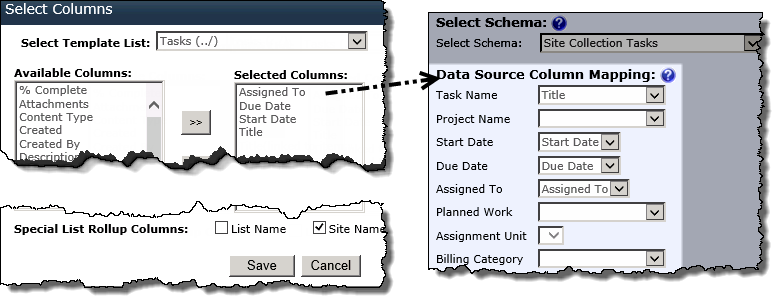
|
|
| 5. | Filter (required step) Specify whether you want to see all items or a filtered set of tasks displayed in TTM. 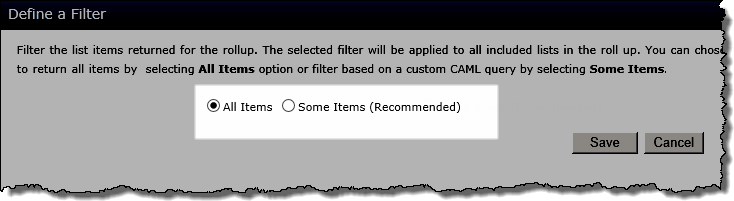 See Select the Filter for your Schema-based Rollup for more details. |
|
| 6. | Recurrence. This only applies to Calendar lists and will be greyed out. |
|
| 7. | Excluded Lists. If you defined an automatic discovery mode in the Included Lists step, you can exclude specific lists from the rollup. See Identify Lists to be Excluded from your Schema-based Rollup for details. |
|
| 8. | Schema General Settings (required step). Enter a name and an optional description of the rollup  |
|
| 9. |
Click Create/Update Schema to save your schema and return to the List Rollup web part. You are now ready to configure the Timesheet Entry Web Part to use Bamboo List Rollup as a Tasks data source. |
|
| TTM Configuration Overview | Timesheet Entry Configuration |
|---|
