Applies To:
- Workflow Conductor 2.5.2 and higher
- Windows Server 2008
- SharePoint Server 2010
- SharePoint Foundation 2010
Background
In order to use the Solution Deployment Method to deploy workflows using Workflow Conductor on Windows Server 2008, you must disable User Access Control (UAC) Admin Approval Mode or turn off UAC. Alternatively, when using the Simple Publishing Method, UAC does not need to be modified or turned off.
The procedures for disabling Admin Approval Mode and for turning off UAC are both provided below. You only need to follow the one that best fits your environment. For more information about UAC, see TechNet article: User Account Control Step-by-Step Guide.
To disable Admin Approval Mode:
| Step | Action |
|---|---|
| 1. | While logged into the server as a member of the local Administrators group, click Start > All Programs > Accessories> Run. |
| 2. | 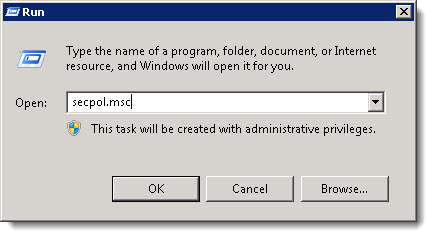 Type secpol.msc in the Open box, and then click OK. Type secpol.msc in the Open box, and then click OK. |
| 3. | If the User Account Control dialog box appears, confirm that the action it displays is what you want, and then click Continue. |
| 4. | From the Local Security Settings console tree, double-click Local Policies, and then double-click Security Options. |
| 5. | Scroll down and double-click User Account Control: Run all administrators in Admin Approval Mode. |
| 6. | Select the Disabled option, and then click OK. |
| 7. | Close the Local Security Settings window. |
To turn off UAC:
| Step | Action |
|---|---|
| 1. | While logged into the server as a member of the local Administrators group, click Start > Control Panel. |
| 2. | In Control Panel, click User Accounts. |
| 3. | In the User Accounts window, click User Accounts. |
| 4. | In the User Accounts tasks window, click Turn User Account Control on or off. |
| 5. | If UAC is currently configured in Admin Approval Mode, the User Account Control message appears. Click Continue. |
| 6. | Clear the Use User Account Control (UAC) to help protect your computer check box, and then click OK. |
| 7. | Click Restart Now to apply the change right away, or click Restart Later and close the User Accounts tasks window. |