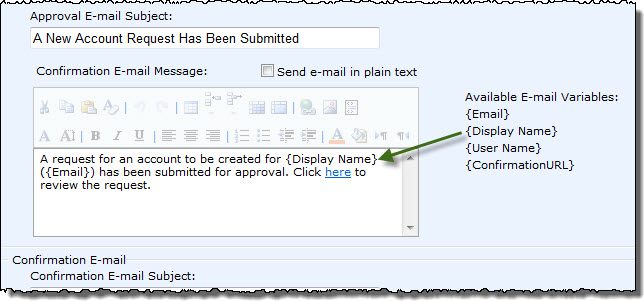| Return to User Account Setup Configuration |
|---|
User Account Setup can be configured to submit new account requests for approval before the account is created. Account approval includes the following features and benefits:
- Automatically sends an email to the configured approvers with a link to the new account request.
- Multiple approvers can be configured, but only one approver has to respond.
- Can send a confirmation email to the original requestor, as well as to the new account, when the account is created.
- Customizable approval and confirmation email templates, which support substitution variables for account properties.
- Supports plain-text email.
Account approval is disabled by default. To configure account approval:
| Step | Action | Result |
| 1. | Edit the Web Part and click the User Account Setup Web Part Settings button. |  |
| 2. | In the Approval & Logging Settings section of the web part settings page, click the Account Approval tab. | 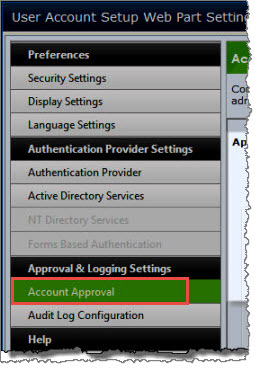 |
| 3. | Select the Administrator approval process option. | 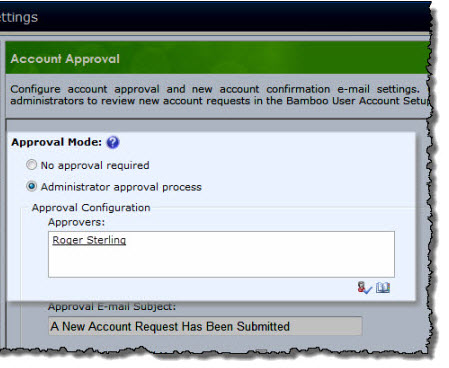 |
| 4. | Configure one or more approvers. All approvers in the list will receive the approval request. | The first approver to respond approves or denies the request. The account will be created only if the request is approved. |
| 5. | You also have the optional to customize the approval and confirmation email templates. Supported substitution variables are listed to the right of each template. |
For example, to include the display name of the new account in the email body, enter the substitution variable {Display Name} (including the brackets) in the text. To send approval and confirmation messages without HTML formatting, select the Send e-mail in plain text option. |
| 6. | Define email recipients. A confirmation email is sent to the new account by default. To also send a confirmation to the person who requested the account, select the Requestor option. | 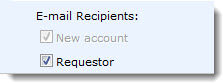 |
For a step-by-step example of the account approval process, read About the Account Approval Process for End Users.