| Overview of Licensing and and Product Activation |
|---|
Follow the steps below to activate your Bamboo Desktop product with the Bamboo License Manager.
NOTE: Please install the Bamboo License Manager before proceeding. See Installing the Bamboo License Manager 2.9 for more information.
| Step | Action |
|---|---|
| 1. | From the shortcut on the Desktop where you installed the application, start the Bamboo License Manager. The screen shown below will appear.
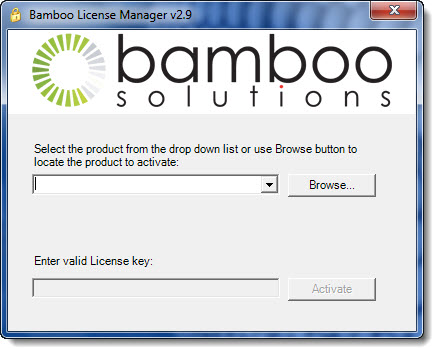 Click the Browse button to browse for the product that you wish to activate. |
| 2. | If you installed the product in the default location, there should be a product folder in C:Program filesBamboo Solutions Corporation.
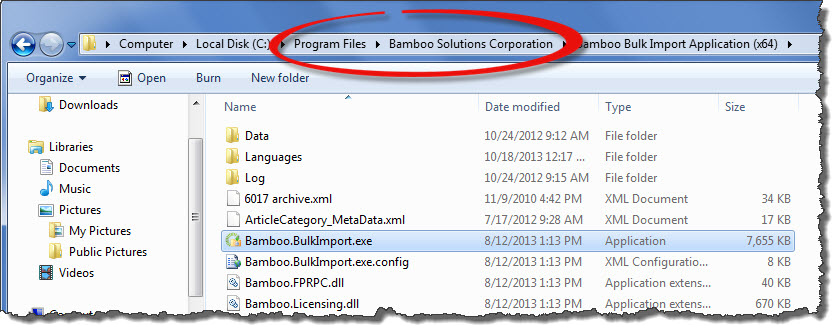 Locate the *.exe file for the product. For example, the *.exe file for Bamboo List Bulk Import, is Bamboo.BulkImport.exe as shown in the screen shot above. |
| 3. | You are returned to the License Manager and the appropriate product name should appear in the drop down selection.
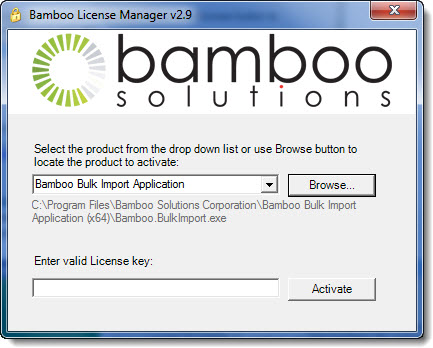 Enter your License Key in the space provided and click Activate. |
| 4. | The License Status screen will appear letting you know that your product is Active. The License Key used to activate is shown as the Serial Number.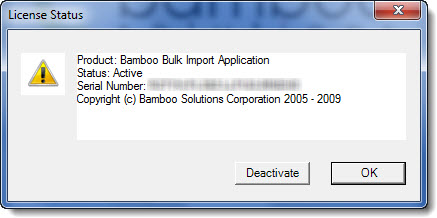 |
| 5. | You can always follow steps 1-4 above to learn the status of your Bamboo product license; particularly if you are wondering what License Key you used to activate this instance of the product. However, in Step 3, rather than entering a License Key, just click Activate while leaving the License key space blank. The License Status screen will appear displaying the current status of the license. |