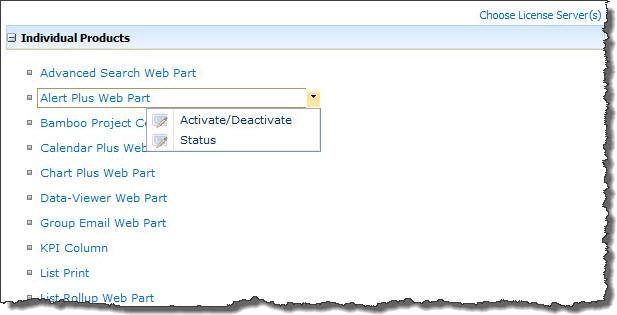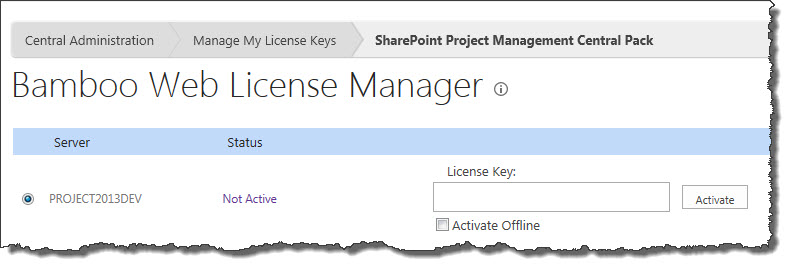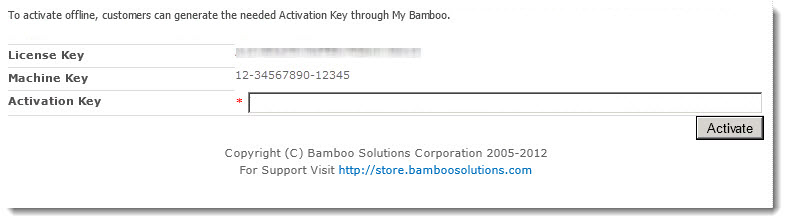| Overview of Licensing and and Product Activation |
|---|
Licenses for Bamboo products that are installed on SharePoint servers are activated in SharePoint Central Administration using the Bamboo Web License Manager. Licenses are normally activated online, but sometimes SharePoint servers do not have access to the Internet. If this is the case with your servers, follow these instructions to activate a Bamboo product license offline.
NOTE: Before performing the steps listed below, be sure you have installed the Bamboo Web License Manager on your SharePoint farm. See Installing the Bamboo Web License Manager for more information.
| Step | Action |
|---|---|
| 1. |
From SharePoint Central Administration, click Manage My License Keys under Bamboo Solutions.
|
| 2. |
You may see two groupings on the Manage My License Keys page, Suites and Packs and Individual Products depending on what Bamboo products you’ve installed on the farm. When activating a Web Part or Application, expand the Individual Products section. Locate the product you need to activate. Hover over a product name to see a drop-down menu associated with the product. Select Activate/Deactivate from the menu.
|
| 3. |
All servers in your SharePoint farm that are running the Microsoft SharePoint Foundation Web Application service will be listed. The license status for each will be Not Active or Trial. You will need an individual License Key for each server. If some of the servers listed do not receive web traffic, you can remove them from the list. Please see Choosing which farm servers to license for more information. To activate a license for a server, type or copy and paste the License Key into the field provided, check the Activate Offline box, and then click Activate.
|
| 4. |
On the page displayed, a Machine Key will be displayed with the License Key and a space to enter the Activation Key.
Alternatively, you can generate the Activation Key yourself via the My Bamboo area of the Bamboo Solutions website. See Generating Activation Keys using My Bamboo for more information. Once you have the Activation Key, enter it in the space provided and click Activate.
|
| 5. | After the license is activated, it’s status will be displayed on the page.
|