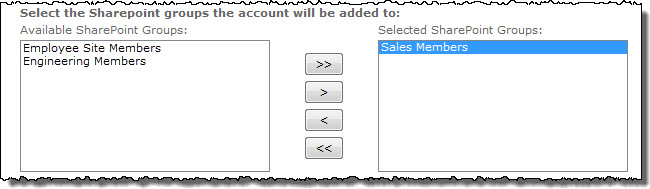| Return to ADS Settings |
|---|
When a new account is created, User Account Setup Web Part can assign to the new account to SharePoint groups at the same time.
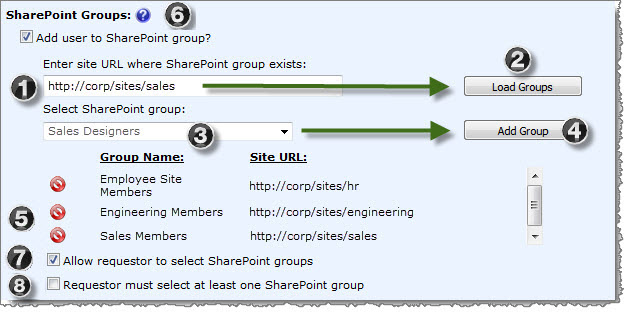
| Step | Action |
| 1. | Enter a site URL to search for SharePoint groups in the Enter site URL where SharePoint group exists box. The URL can be entered as a relative path (./site) or an absolute path (http://server/site). |
| 2. | Click the Load Groups button to load the list of groups in that site. |
| 3. | Select a group from the list and click the Add Group button. |
| 4. | Repeat the above steps for additional groups. Groups do not have to be from the same site. |
| 5. | To delete a group from the list, click the Delete ( |
| 6. | When you check the option Add user to SharePoint group (at the top of the web part), the following additional settings are available: |
| 7. | Allow requestor to select SharePoint groups: Check this option to allow requestors to select which groups to add the new user to instead of assigning them automatically. The groups in the SharePoint Groups list will be displayed in the User Account Setup Web Part for the requestor to choose from. |
| 8. | Requestor must select at least one SharePoint group: Check this option to force the requestor to select at least one group from the list. |
In the example below, User Account Setup is configured to Allow requestor to select SharePoint groups. Three groups are listed, and one group is currently selected for the new user.