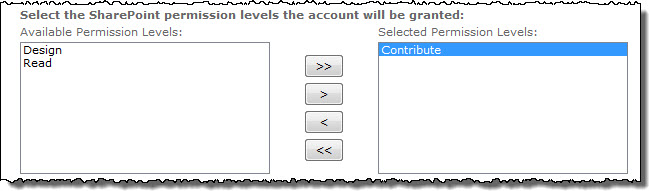| Return to ADS Settings |
|---|
When a new account is created, User Account Setup can grant one or more SharePoint permission levels to the new account at the same time.
Check the option Grant user SharePoint permission level to enable this feature.
Enter a list of one or more permission levels to grant the account. Note that the account will also inherit the permission levels of any SharePoint groups it is assigned to.
The SharePoint Permission Level setting grants additional permissions to the account directly.
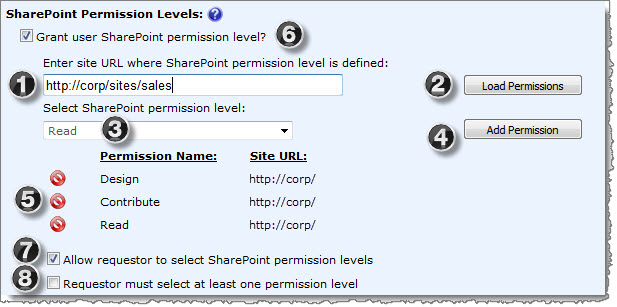
| Step | Action |
| 1. | Enter a site URL to search for SharePoint permission levels in the Enter site URL where SharePoint permission level is defined box. The URL can be entered as a relative path (./site) or an absolute path (http://server/site). |
| 2. | Click the Load Permission button to load the list of permissions defined in that site. |
| 3. | Select a permission level from the list. |
| 4. | Click the Add Permission button. |
| 5. | To delete a permission level from the list, click the Delete { |
| 6. | When you check the option Grant user SharePoint permission level, the following additional settings are available: |
| 7. | Allow requestor to select SharePoint permission levels: Check this option to allow requestors to select which permission levels to grant the new user instead of assigning them automatically. The permission levels in the SharePoint Permission Levels list will be displayed in the User Account Setup Web Part for the requestor to choose from. |
| 8. | Requestor must select at least one SharePoint permission level: Check this option to force the requestor to select at least one permission level from the list. |