| Overview of PM Central Hierarchy | Overview of the Portfolio Site |
|---|
Project Central is the default home page of the portfolio site.
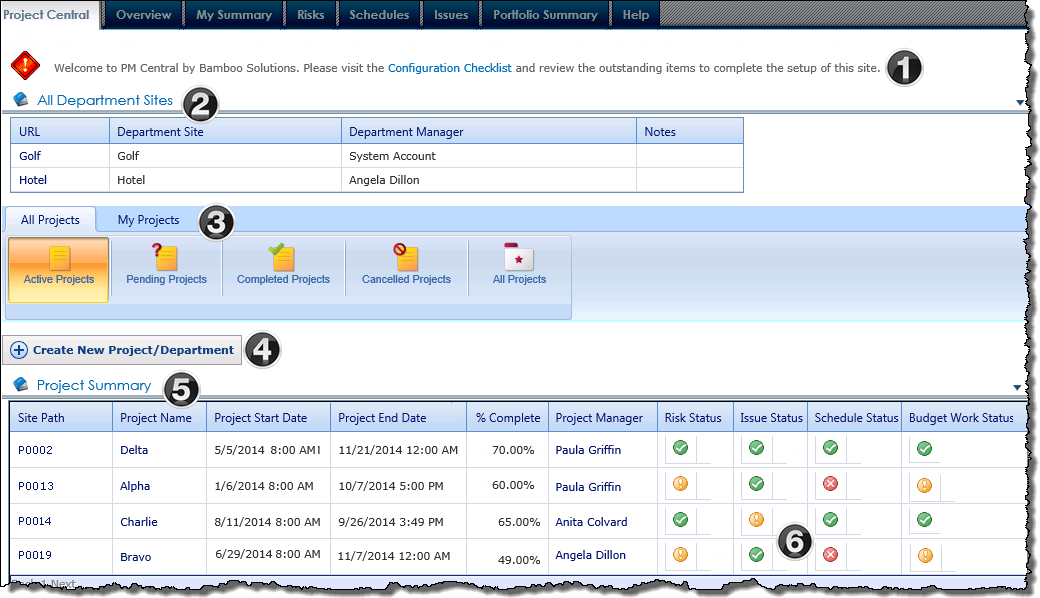
| Name /Web Part | Description | |
|---|---|---|
| 1. | PMC Message Configuration Web Part
PM Central Custom Web Part |
The Warning message displayed in the custom PMC Message Configuration web part provides a reminder to complete the site’s Configuration Checklist. The warning text will remain on the page until all Mandatory items in the checklist have a Closed status. A Complete welcome message will be displayed when all Mandatory items are closed.
|
| 2. | All Department Sites
PM Central Custom Web Part |
The All Department Sites custom web part will only be displayed on the page after a department site has been created using the provided site creation tool.
|
| 3. | Create New… button
PM Central Custom Web Part |
This button, which provides a quick link to the PM Central site creation tool, will only be visible to users who have the Create Sub-sites SharePoint permission. This permission is associated, by default, with the Full Control permission level. Keep in mind:
|
| 4. | SharePoint Navigator |
The Project Central tab defaults to the Active Project View under All Projects. Users can view Pending Project, Completed Projects, Cancelled Projects and All Project views by clicking their respective icons.
|
| 5. | Project Summary
Bamboo Data Viewer Web Part |
Keep in mind:
|
| 6. | Key Performance Indicators (KPIs) |
|
| Overview of PM Central Hierarchy | Overview of the Portfolio Site |
|---|
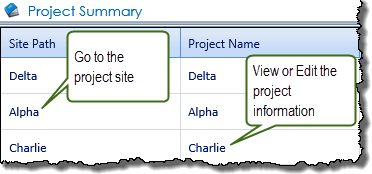 The Project Summary displays high-level status information for each project, including % Complete, Project Start Date and Project End Date. This information, including the displayed KPI’s is maintained in the project site’s Project Health list.
The Project Summary displays high-level status information for each project, including % Complete, Project Start Date and Project End Date. This information, including the displayed KPI’s is maintained in the project site’s Project Health list. 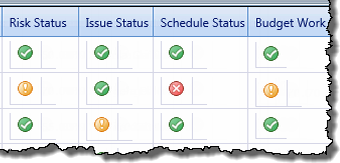 The Key Performance Indicators associated with the Project Health list provide insight into the health of projects.
The Key Performance Indicators associated with the Project Health list provide insight into the health of projects.