| Return to Configuration Overview |
|---|
These instructions apply to World Clock and Weather 2.3 and higher. This article contains the following topics:
- Adding an RSS feed for a World Clock and Weather location
- Finding RSS feed URLs
- Authenticated RSS feeds
- Connecting to RSS feeds from an HTTPS environment
- Slow RSS feed response times
Adding an RSS feed for a World Clock and Weather location
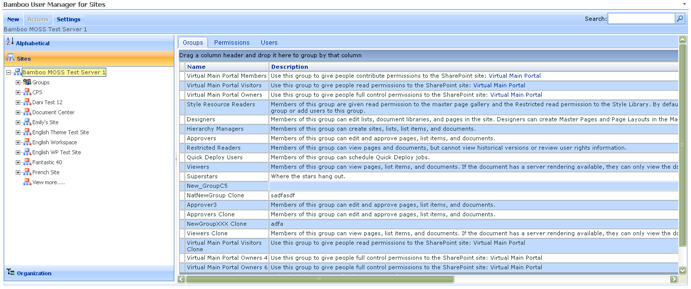 Starting with World Clock and Weather version 2.3, locations can be configured with connections to RSS feeds. If a location is configured with an RSS feed, the RSS feed icon is displayed on the web part’s location image, as shown here.
Starting with World Clock and Weather version 2.3, locations can be configured with connections to RSS feeds. If a location is configured with an RSS feed, the RSS feed icon is displayed on the web part’s location image, as shown here.
To add an RSS feed to a location, configure the Web Part properties:
- To modify the web part properties, select Edit (or Modify) Web Part from the drop-down menu of the World Clock and Weather configuration tool pane.
- Enter the RSS feed URL in the RSS Feeds column for the location.
- Click OK to save changes and close the Web Part properties.
- To view the results of the RSS feed, click the RSS feed icon displayed on the location image.
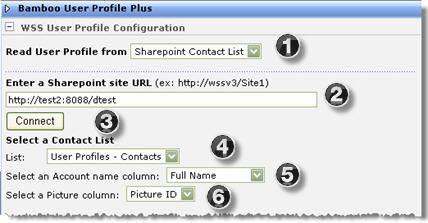
Finding RSS feed URLs
RSS feed URLs are specific to the content provider, and are not provided by Bamboo. Here are some tips for finding RSS feeds:
-
Many web sites offer RSS feeds. For example, Bamboo offers an RSS feed for Bamboo Nation content. CNN offers RSS feeds for several news sections. If a web site or content provider offers an RSS feed, it is usually indicated somewhere on the web site, with a link labeled “RSS”, “XML”, or the RSS icon.
-
Click the link or icon for more information, which may include the RSS feed URL. For example: Clicking the RSS icon in the “Latest News” section of the Bamboo Store main page will take you directly to the RSS feed URL for Bamboo Nation (http://community.bamboosolutions.com/blogs/MainFeed.aspx). You can copy this URL into the RSS Feeds column in World Clock and Weather.
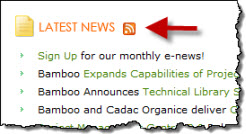
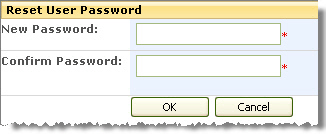
- If an RSS feed is available for the content on a specific web site, most current browsers indicate this by displaying the RSS icon somewhere in the browser navigation or menu bar. Click the RSS icon for more information. In most cases, clicking the RSS icon will take you to the RSS feed URL, which you can copy into the World Clock and Weather RSS Feeds column. The example below is from the CNN site.
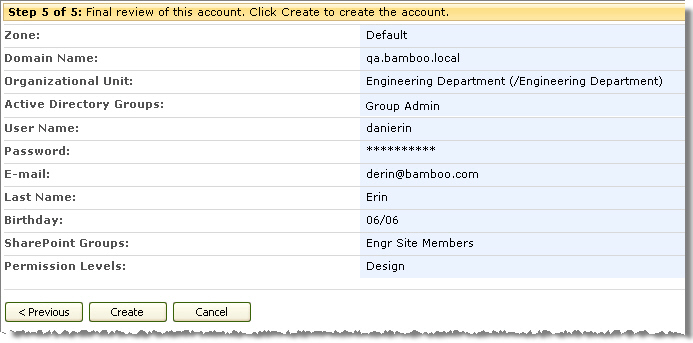
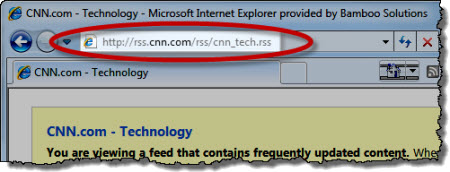
If you are having problems finding an RSS feed URL, please contact the content provider for assistance. Bamboo Support will not be able to help you with specific RSS feed problems.
Authenticated RSS Feeds
- Authenticated RSS feeds are RSS feeds that require a username and password. In most cases, these types of feeds are not supported by World Clock and Weather (or even by most common RSS readers, including the ones included with many popular browsers). The only exception is for feeds that allow the username and password to be included in the URL. For example: https://USER:PASS@site.com/rss.xml. If the RSS feed is a SharePoint RSS feed that requires authentication, it will probably not work in World Clock and Weather.
If you are having problems connecting to an RSS feed that requires a username and password, please contact your content provider. Bamboo Support will not be able to help you with specific RSS feed authentication problems.
Connecting to RSS feeds from an HTTPS environment
-
If your SharePoint server uses HTTPS, you may encounter problems with non-HTTPS RSS feeds. For example: If your RSS feed returns text and images, the text may display fine but the images are broken. This is because the images are most likely links to HTTP (not HTTPS) locations. The server will not return non-HTTPS data.
If you encounter problems with non-HTTPS RSS feeds in an HTTPS SharePoint environment, please contact your content provider for assistance. Bamboo Support will not be able to help you with specific RSS feed problems in an HTTPS environment.
Slow RSS feed response times
- When you click on the RSS feed icon, the web part will attempt to retrieve the RSS data using the RSS feed URL you configured in the web part properties. Response time is determined by the response time for the specific RSS source, not by World Clock and Weather. If response time is slow, check the configured RSS feed. If you get the message “No news from this feed”, it may mean that your RSS feed URL is not configured correctly, or that the site requires additional authentication that is not supported by the World Clock and Weather (see above).
Please contact the content provider for assistance with RSS feed response times. Bamboo Support will not be able to help you with specific RSS feed problems.