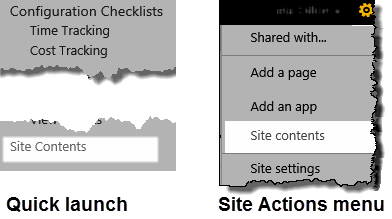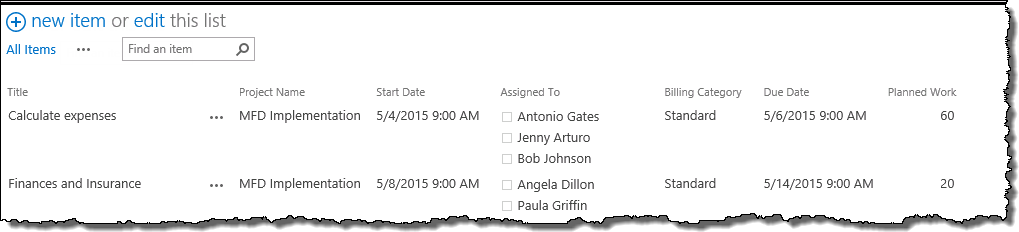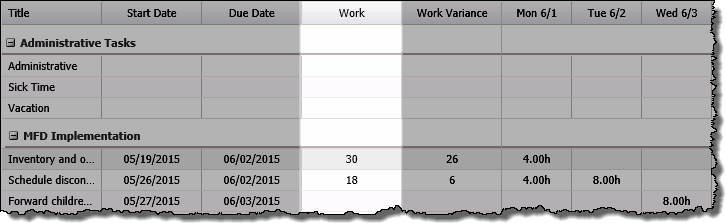Create Timesheet tasks for TTM
A Time Tracking and Management (TTM) site includes a Timesheet Tasks list. This list is one of the available data-sources for the tasks that will be displayed in user timesheets.
When entering items in the Timesheet Tasks list keep in mind:
-
The Timesheet Tasks list includes some fields that are not included in an out-of-the-box SharePoint Tasks list.
-
If you want to show tasks from multiple SharePoint tasks list, the Timesheet Entry Web Part
should be configured to use Bamboo List Rollup as the task data-source.
-
Items will be visible to the assigned user(s) in the appropriate timesheet(s) based on the task’s Start Date and Due Date.
-
Users with access to the site will be able to add items to the Timesheet task list unless the default permissions on the list are changed.
Entering Tasks in the Timesheet Tasks list
| Step |
Description |
| 1. |
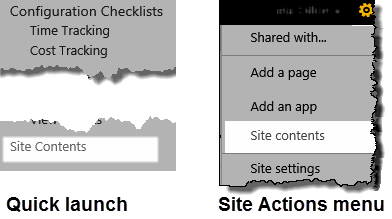
From the TTM site, access Site Contents
OR
Use the direct link in the Time Tracking configuration checklist |
| 2. |
Click on the Timesheet Tasks list. |
|
| 3. |
Click the Add new item link and complete fields as described in the table below.
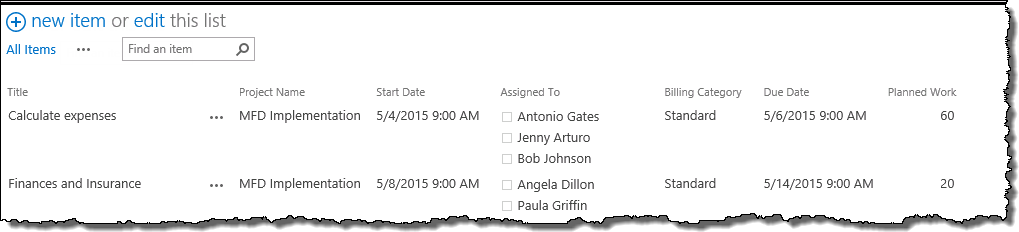
NOTE: The column order displayed in the list view differs from the form
| Column Name |
Description |
| Title |
Enter the Task title (required) |
| Project Name |
Enter a project name for the task to organize the display in the Timesheet Entry web part.
- Tasks will be grouped by Project Name
|
| Start Date |
Enter the start date for the task (required)
- The Start Date will determine which timesheet(s) the task is associated with
- Resources will not be able to enter time against the task before this date
|
| Due Date |
Enter the due date for this task (required)
- Resources will not be able to enter time against the task after this date
|
| Assigned To |
Use the People and Group field to assign resources to the tasks.(required)
- Multiple users can be assigned to tasks.
|
| Billing Category |
This optional field allows you to classify how the task is billed. By default the following values are associated with this column:
- Standard
- Administrative
- Sick Time
- Vacation
Additional values can be added to this drop down selector.
|
| Planned Work |
When this field is populated with a budgeted number of hours, TTM lets users and Timesheet Managers to compare planned work vs actual hours entered into timesheets.
Planned work values can be seen in the following locations:
|
|
|
|