| Overview of My Alerts Organizer display |
|---|
My Alerts Organizer allows users to create alerts on Lists, Document Libraries, Picture Libraries, or Discussion Boards in a site collection, from a centralized location.
| Step | Action | Result |
|---|---|---|
| 1. | Use the site tree to navigate to the site containing the content you want to alert on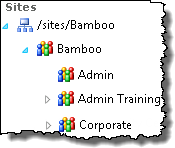 |
The contents of the My Alerts Organizer will change to show alerts associated with the selected site |
| 2. | Click the Add button found at the top of the console 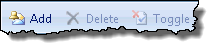 |
The page will refresh with a view of every object on the [current site] that qualifies for an alert, organized by category.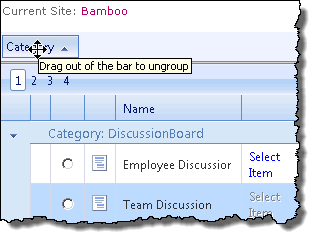 Clicking the Category bar allows you to reverse the alphabetical order of the categories and objects within them. The categories can be ungrouped simply by removing the Category header from the blue grouping bar. Ungrouped items will be displayed in Alphabetical order. |
| 3. | Place a check next to the item you want to create alert on. | 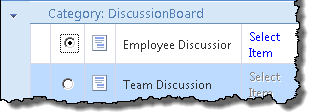 In some cases you will be given the option of adding alerts to specific items in the list. In some cases you will be given the option of adding alerts to specific items in the list.
When you click the Select Item link the page will refresh and expose the individual items. |
| 4. | Click the Next button found at the top of the page. | The standard SharePoint New Alert page will render. 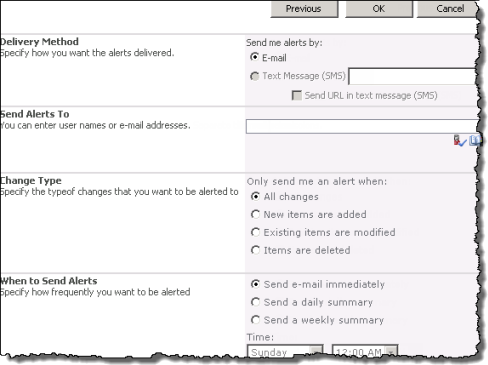 |
| 5. | Configure the alert as desired and click OK | You will be returned to the My Alerts Organizer diaplay page. |
| Overview of My Alerts Organizer display |
|---|