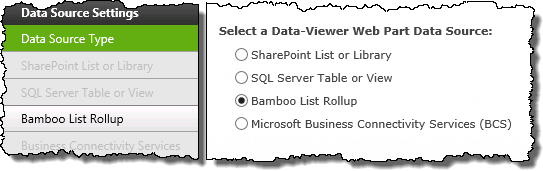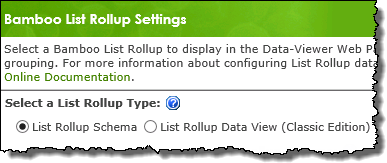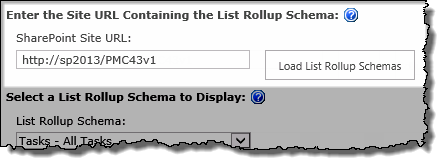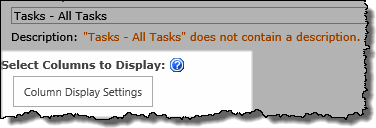| Configuration Infographic | Overview of Configuration Screens |
|---|
Bamboo List Rollup is one of the four available data sources for Data-Viewer.
When working with List Rollup keep in mind:
-
Data-Viewer can connect to Bamboo List Rollup Schemas and Data Views from List Rollup 5.0 or higher.
-
List Rollup must already be installed (sold separately) and a rollup created in order to use Bamboo List Rollup as a data source. For information on how to create List Rollups, view the List Rollup Online Documentation.
-
Data-Viewer will use a single Bamboo List Rollup as the data source, however List Rollup can aggregate an unlimited number of lists.
To configure Data-Viewer to display data from a Bamboo List Rollup:
NOTE: The following steps require you to have accessed the Data-Viewer Settings screens by clicking the Data Viewer Web Part Settings button in the web parts configuration tool pane.
| Step | Action | Result |
|---|---|---|
| 1. |
Click the Bamboo List Rollup button under Data Source Settings in the navigation tool pane.
|
The Bamboo List Rollup Settings screen will be displayed on the right side of the configuration pop-up and allows you to scroll through the configuration options associated with the data source. |
| 2. |
Select the type of List Rollup that will be used as a data source:
|
|
| 3. |
Enter the location of the schema or Data View then click the Load List Rollup… button.
|
The predefined rollups associated with the List Rollup source selected will be listed in List Rollup… drop-down selector.
|
| 4. | Select the Schema or Data View rollup to display. | 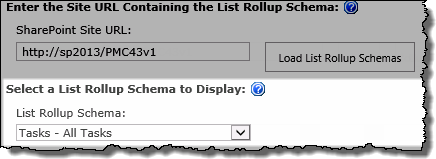 |
| 5. |
Click the Columns Display Settings button to specify:
|
|
| 6. |
You have now configured the web part to use a Bamboo List Rollup as the data source. Continue to scroll down the screen to optionally configure how displayed data will be organized including specifying:
|
|
| Configuration Infographic | Overview of Configuration Screens |
|---|