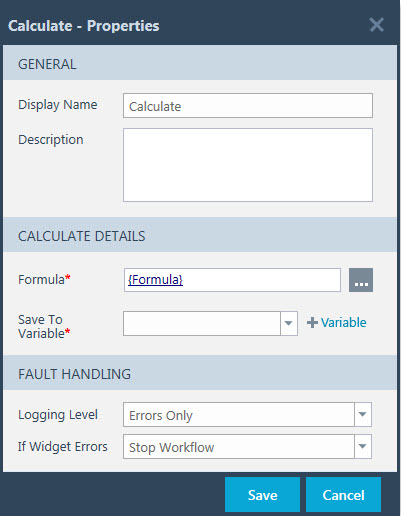 The Calculate widget accepts Excel-style functions and stores the result in a workflow variable. Function parameters can include lookups and functions can be nested to perform multiple operations. In this example, a Calculate widget formula calculates a date 10 days from today to use as a task Due Date.
The Calculate widget accepts Excel-style functions and stores the result in a workflow variable. Function parameters can include lookups and functions can be nested to perform multiple operations. In this example, a Calculate widget formula calculates a date 10 days from today to use as a task Due Date.
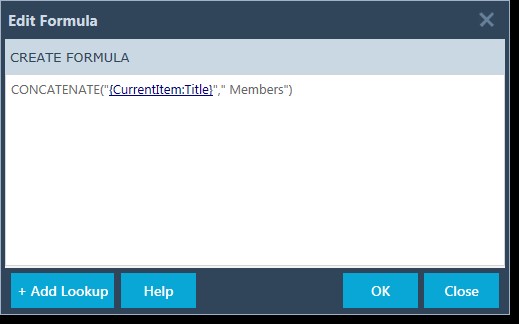 The Formula column is required.
The Formula column is required.
Click the button to enter a formula. The Edit Formula dialog will appear as show here.
- Create Formula: Enter a formula in the formula box. For a list of available functions and usage information, click the Help button. The example here shows the CONCATENATE function in use.
- Add Lookup: To insert a lookup in a function, click the + Add Lookup button.
- OK: Click OK to save changes to your formula.
- Close: Click Close to close the Edit Formula dialog without saving any changes.
Click Save to save the widget settings. Otherwise click Cancel to close the Properties dialog without saving any changes. Note that you will not be able to open properties of another widget until you close the open dialog.
Return to
See Also: