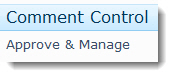
Use the Approve & Manage link under Comment Control to approve and manage comments submitted by end users about Knowledge Base articles.
The Approve & Manage link uses the Bamboo KB Rating and Comments List. To edit the columns used in the list, edit the list settings. To do this, navigate to the list by selecting Site Actions > View All Site Content > Lists > Bamboo KB Ratings and Comments. Use the ribbon to edit the list settings by selecting List > List Settings.
Warning: If you are using workflows to approve and manage comments, do not manually approve comments. Doing so will stop the workflow task from approving comments, and the Workflow Task List will display open tasks. Choose to approve comments using only one method (workflows or manual approval).
To manage comments:
| Step | Action | Result |
| 1. | From the Knowledge Base Admin site, click Approve & Manage. | |
| 2. | Enter your search criteria and click Search. | 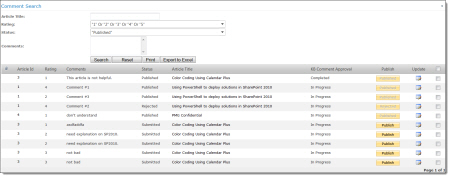 |
| 3. |
To publish the comment, click Publish. To edit the comment, click the Edit icon under the Update column. A new window displays the comment in edit form.
|
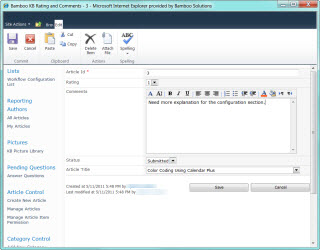 |
| 4. | Make your changes and click Save. | 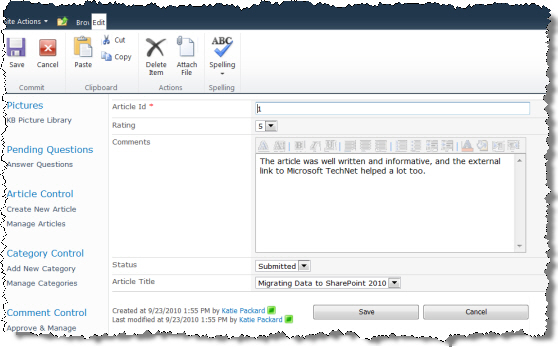 |