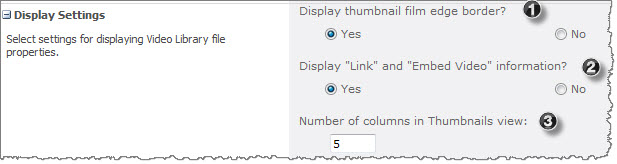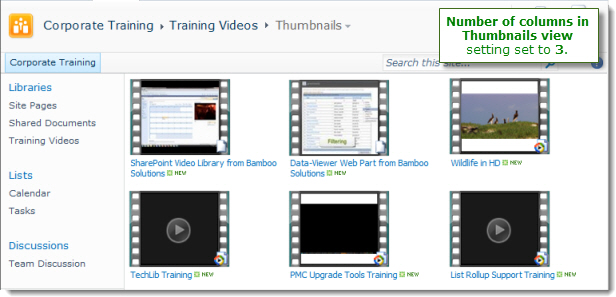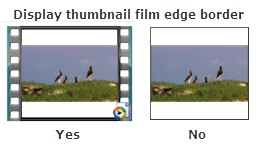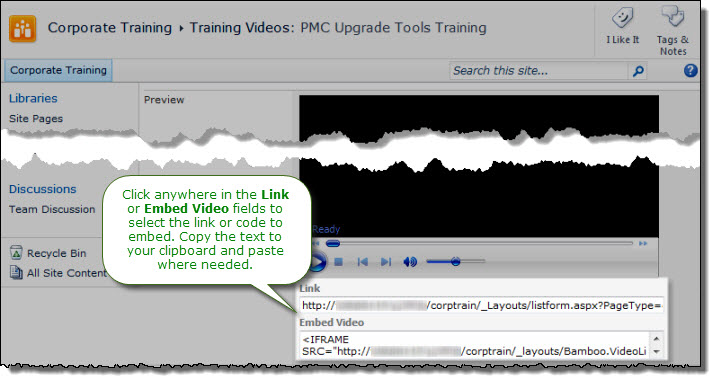Video Library Display Settings
The following settings customize how Video Library items are displayed in the library:
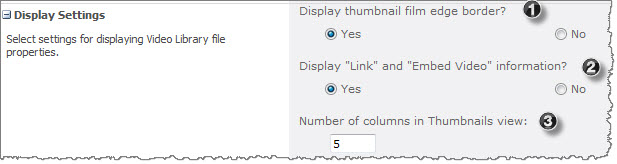
| Step |
Action |
Result |
| 1. |
Display thumbnail film edge border? |
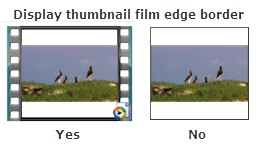
- When set to Yes, the thumbnail image in the library includes a filmstrip border on the left and right of the image.
- When set to No, there is no border.
|
| 2. |
Display “Link” and “Embed Video” information? |
-
When set to Yes, the Link and Embed Video code that allows links to Video Library items from other sites is displayed when viewing item properties. For more information about linking to and embedding media in other pages, read Using Video Library.
-
When set to No, the links are not available to users when viewing the item. Select No when you don’t want other users linking to media content in your Video Library from other locations.
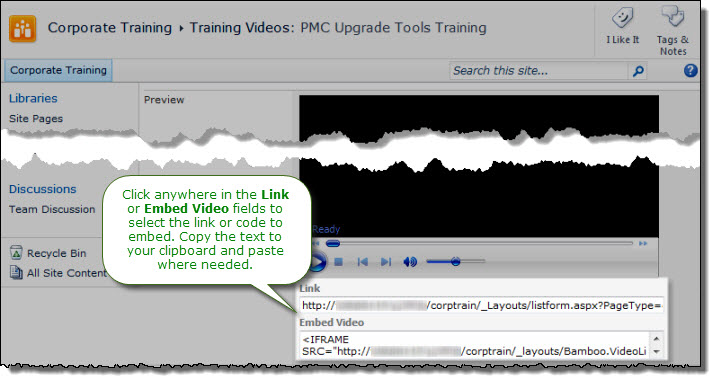
|
| 3. |
Number of columns in Thumbnails view: |
The Thumbnails view displays only the media item thumbnail image and the item Title. The Number of columns setting controls the number of columns used to display items horizontally on the page. In the example below, the number of columns was set to “3”.
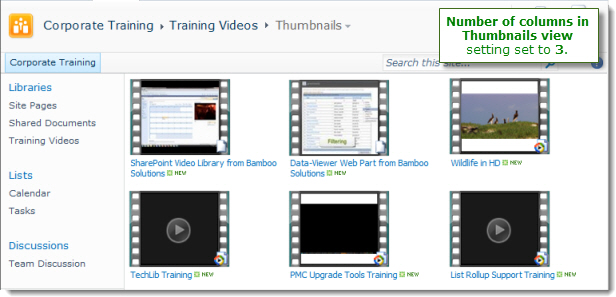 |
|