| Return to Configuration Overview |
|---|
To support working hours, the Start Date and Due Date column formats must be Date & Time, not Date Only. The Bamboo Project Task List is already configured with Date and Time.
NOTE: If you selected a different task list for Task Master, you may need to update your Start Date and Due Date column settings.
To verify and modify column settings to support working hours:
| Step | Action |
| 1. |
Go to Settings icon > Site Contents. In the Lists, Libraries, and other Apps section, click on the task list you configured for Task Master.
|
| 2. | In the List Tools > List ribbon, click the List Settings button. The default task list is Bamboo Project Task List. |
| 3. | Go to Settings > List Settings. |
| 4. | In the Columns section, click the Start Date column. |
| 5. | In Additional Column Settings, change the Date and Time Format to Date and Time.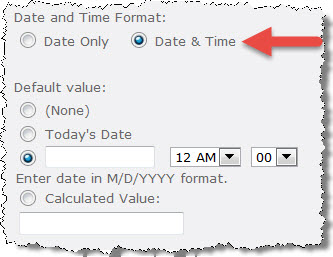 |
| 6. | Click OK to save the column settings. |
| 6. | Repeat these steps for the Due Date column. |
After you verify the column formats for your task list, you can configure working hours in the Task Master web part properties. Make sure to click the Recalculate button in the Task Master web part toolbar menu after you change working hours.
Return to: Task Master Working Hours Settings