Assigning Cost Codes to Resources
Before a cost code can be used on timesheets, you must assign it to the resources who can charge time to it. Assign cost codes in the Timesheet Resources list. You must use entries in the Timesheet Resources list to assign cost codes even if you use the PM Central Enterprise Resource Pool as the data source for resources. For more information, read the topics below.
- Assigning cost codes using the Timesheet Resources list
- Assigning cost codes to PM Central Enterprise Resource Pool (ERP) resources
- Entering cost codes in a timesheet
Assigning Cost Codes Using the Timesheet Resources List
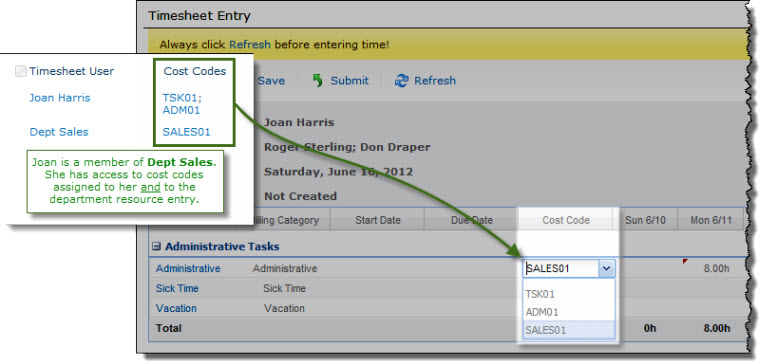 To assign a cost code to a resource, edit an entry in the Timesheet Resources List that applies to the resource. This could be an individual entry or the entry for a group that the resource belongs to. Edit the entry and select the rates the resource can use. These rates will be available in the Cost Code column in the resource’s timesheet.
To assign a cost code to a resource, edit an entry in the Timesheet Resources List that applies to the resource. This could be an individual entry or the entry for a group that the resource belongs to. Edit the entry and select the rates the resource can use. These rates will be available in the Cost Code column in the resource’s timesheet.
If an individual has his own entry in the Timesheet Resources list and is also a member of a group resource, cost codes from both entries will be available for that individual. For example, if Joan is a member of the Sales group and the entries shown below exist in the Timesheet Resources list, Joan will have all the cost codes from both entries available in her timesheet as shown above.
Assigning cost codes to PM Central Enterprise Resource Pool (ERP) resources
 If you selected the PM Central Enterprise Resource Pool (ERP) as the data source for timesheet resources and you want to use cost codes, you must create entries in the Timesheet Resources list so you can assign cost codes to them.
If you selected the PM Central Enterprise Resource Pool (ERP) as the data source for timesheet resources and you want to use cost codes, you must create entries in the Timesheet Resources list so you can assign cost codes to them. 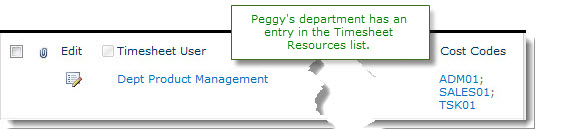 However, you do not need to create a duplicate entry for each ERP resource in the Timesheet Resources list. Instead, you can add one or more groups that contain the same resources accounts as members and assign cost codes to the group. Individual resources will inherit the cost code entries for each group of which they are a member.
However, you do not need to create a duplicate entry for each ERP resource in the Timesheet Resources list. Instead, you can add one or more groups that contain the same resources accounts as members and assign cost codes to the group. Individual resources will inherit the cost code entries for each group of which they are a member.
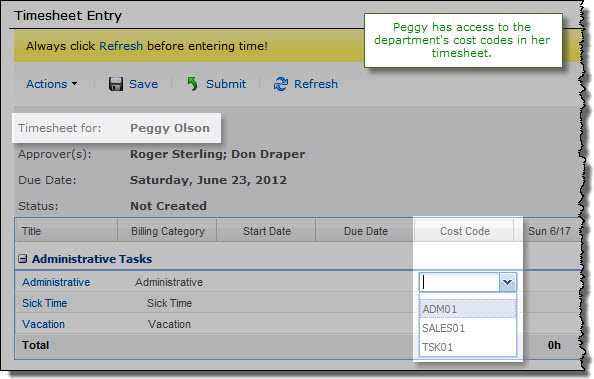 The screen shots here illustrate this example.
The screen shots here illustrate this example.
- Peggy is a member the Dept Product Management group.
- Peggy has an entry in the PM Central ERP and Dept Product Management has an entry in the Timesheet Resources list with several cost codes assign to the group.
- Peggy’s timesheet automatically gives her access to all the cost codes assigned to Dept Product Management because she is a member of the group.
- She does not need her own entry in the Timesheet Resources list.
Using groups is a good way to avoid having to duplicate entries between the PM Central ERP and TTM. However, you can also add individual entries if you need to add special cost codes for just one person.
Entering cost codes in a timesheet
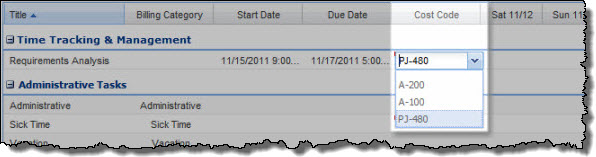
To enter a cost code for a timesheet task, select it from the Cost Code list. If you use TTM only to track time, cost codes are informational and are not used in any other timesheet calculations. If you have cost tracking enabled, selecting a cost code for a task allows cost data to be calculated for the task.