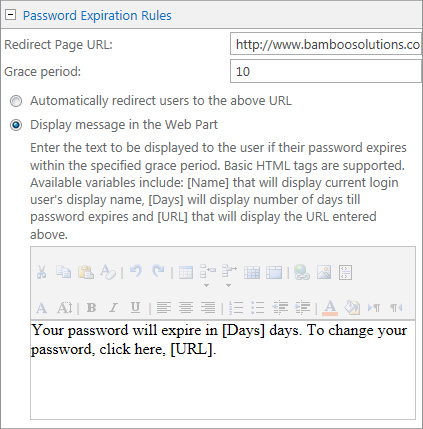| Overview of Password Expiration settings |
|---|
This topic describes how to use Password Expiration properly. It is assumed that the web part is properly installed, added to the desired page and the Active Directory Settings and SharePoint Settings options are configured.
Note: When the Password Expiration is installed, the Bamboo Password Expiration Reminder Web Part is added to the Web Part Gallery.
| Step | Action | Result |
| 1. | To configure the Active Directory Settings and SharePoint Settings options, follow the steps described in each topic linked above. | |
| 2. |
Expand the Password Expiration Rules option. Fill in the following sections:
|
|
| 3. | Next, select the Display message in the Web Part option. Upon selecting this option, a rich text box appears as shown here: |
Optionally, you can modify the content by directly editing the HTML. Select the Edit HTML Source action icon from the rich text box menu options. Password Expiration also provides three optional variables that can be displayed in the message:
|
| 4. | Click Apply, then click OK. |  |
NOTE: After successfully updating Password Expiration, the currently logged in user will see the message defined if their password expires within the specified grace period. If the user’s password does not expire within the defined grace period, no text is displayed.
Bamboo Solutions recommends setting the Web Part’s Chrome Type in the Web Part Tool Pane under the Appearance option to None for improved user experience. Additionally, Bamboo Solutions recommends the purchase and integration of Password Change to meet the needs of robust password change management.