| Knowledge Base Overview |
|---|
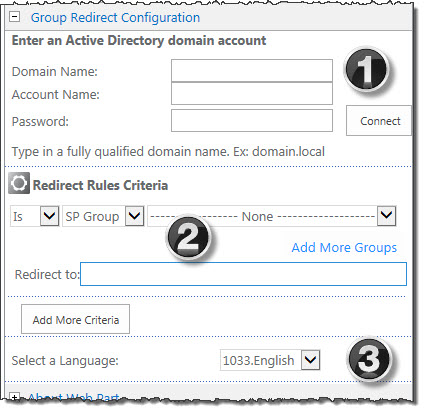 When you create a KB Admin site, Bamboo adds a hidden Group Redirect web part to the home page. You can configure this so that when users who do not have access to manage lists and libraries within the Admin site will be automatically redirected to the KB Client site. Configuring Group Redirect is optional. If you do not want to use Group Redirect, you can delete the web part from the page. Also note that if you are redirecting users based solely on their membership within a SharePoint group, you do not need to provide any Active Directory information. Group Redirect enables security trimming for the KB Admin site. This is an optional step that allows Knowledge Base Administrators to prevent end users from accessing the KB Admin site.
When you create a KB Admin site, Bamboo adds a hidden Group Redirect web part to the home page. You can configure this so that when users who do not have access to manage lists and libraries within the Admin site will be automatically redirected to the KB Client site. Configuring Group Redirect is optional. If you do not want to use Group Redirect, you can delete the web part from the page. Also note that if you are redirecting users based solely on their membership within a SharePoint group, you do not need to provide any Active Directory information. Group Redirect enables security trimming for the KB Admin site. This is an optional step that allows Knowledge Base Administrators to prevent end users from accessing the KB Admin site.
However, if you want any of your rules criteria (including AND/OR rules) to include Active Directory groups, you must provide login information. If you are redirecting users based on their membership within an Active Directory group, the Group Redirectweb part requires access to an Active Directory account – this is how Group Redirect determines who is redirected and who is not.
End users who attempt to access the KB Admin site will automatically be redirected back to the KB Client site.
To configure the Group Redirect Web Part:
From the KB Admin site, select Site Actions > Edit Page.
Edit the hidden Bamboo Group Redirect Web Part and enter an Active Directory domain account:
| Step | Column Name | Description |
| 1. | Domain Name | A domain name would be something like domain.local or company.internal. |
| 2. | Account Name | The account name would be a admin account that can review rules and redirect users who do not have access to the KB Admin site. |
| 3. | Password | This is the administrator’s password. |
| 4. | Set the rules for the Redirect Rules Criteria: |
|
| 5. |
Redirect to:
|
Users who do not have permission to view the KB Admin site will be redirected to the KB Client site. |
| 6. | Click Add More Criteria to add additional criteria rules, if desired. | Click Apply and then OK to save your changes. |
See the Group Redirect web part online documentation for more information.