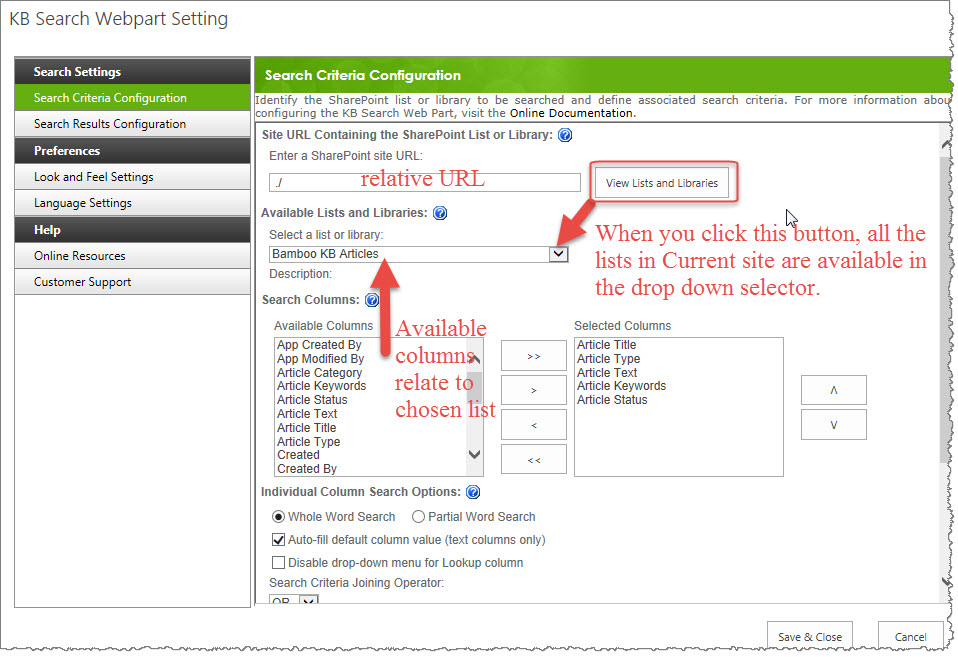| KBSA Configuration Overview |
|---|
The KB Article Search Web Part is a page that is used to search for KB articles. The Web Part is located by clicking the Manage Articles link under Article Control on the left-hand navigation bar in the KB Admin site.
| Step | Action | Result |
| 1. | From the Quick Launch bar, click the Manage Articles link. | 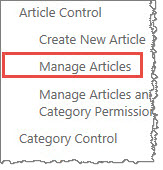 |
| 2. | Edit the web part (you might need to edit the page first) by clicking the arrow located in the top right corner of the Article Search title bar and selecting Modify Shared Web Part. | 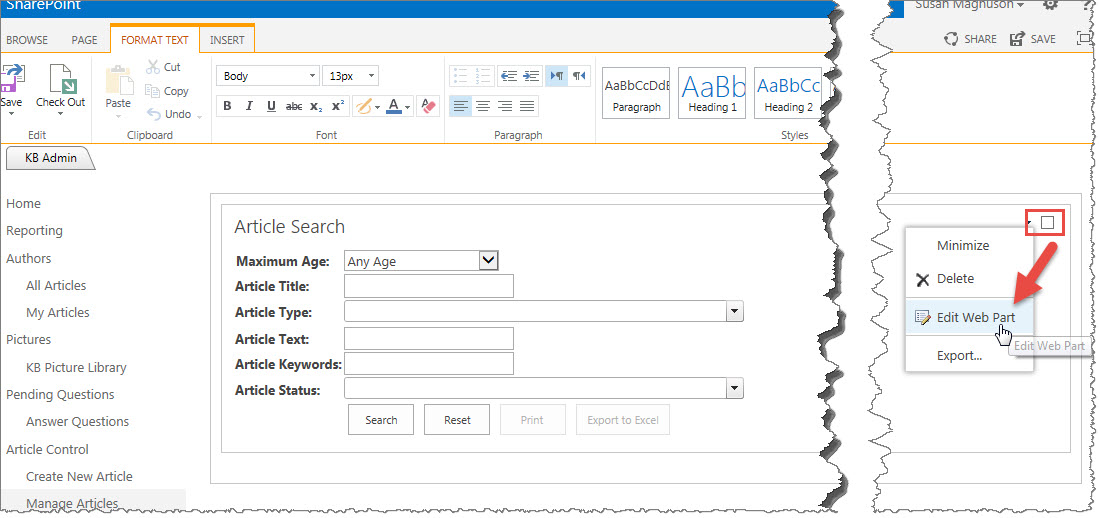 |
| 3. | In the tool pane, click the KB Search Web Part Settings button to display the Web Part Settings page. | 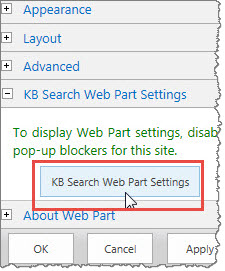
|
| 4. | Each instance of the KB Search Web Part can search one SharePoint list or library. In the Search Criteria Configuration settings page, identify the list or library to search and define search criteria. More in-depth instructions for configuring your Search Criteria can be found here. |
|
| 5. | Click Save & Close, then click Apply and then OK to save your changes. | |