| Knowledge Base Overview |
|---|
The Display Article Web Part allows articles to be viewed in an attractive format on a page. However, the articles must be selected and viewed from the Tree View on the KB Client site home page.
To configure the KB Display Article Web Part:
| Step | Action | Result | |
| 1. | Access the Bamboo KB Display Article Web Part by selecting All Site Content from the KB Client site. Under Document Libraries, select Site Pages > Display Page. Edit the DisplayPopUpPage and edit the web part. | 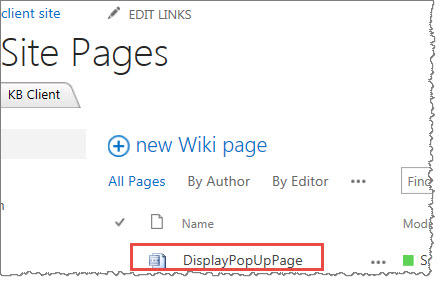 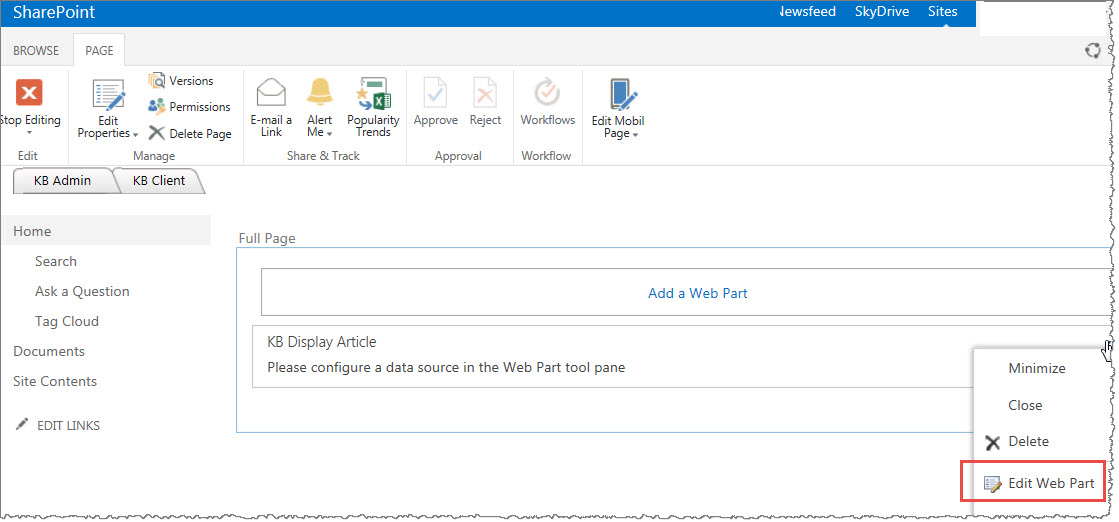 |
|
| 2. | Enter the site URL for the Bamboo KB Admin site: | 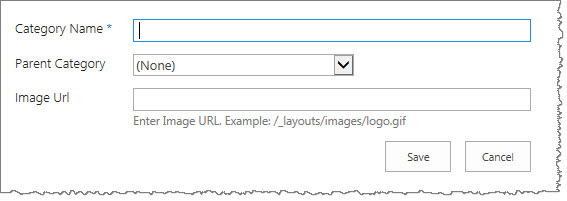 Enter the relative path to the KB Admin site, then click the green arrow to populate the fields below. |
|
| 3. | Select the KB Articles List: |  Select the Bamboo KB Articles List. |
|
| 4. | Select the KB Article View Count List: |  Select the Bamboo KB Article View Counts List. |
|
| 5. | Select the KB Configuration List: | 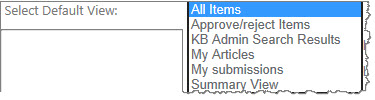 Select the Bamboo KB Configuration List. |
|
| 6. | Select the KB Rating and Comments List: |  Select the Bamboo KB Rating and Comments List. |
|
| 7. | Custom Related Article Information: |
Section Name: Enter in the name of the custom-related article information section.
|
|
| 8. | Available Columns: and Display Columns: |
Available Columns: Select the column data you want to display in a tab. Select a tab name in the Display Columns list box, then click the single right arrow button to move the available column under the tab in the Display Columns list box. Use the Shift+Click or CTRL+Click keys to select multiple columns in the Available Columns list box. Display Columns: Lists the selected columns and their respective tabs. Use the up and down arrow buttons to move the columns up or down within a tab. |
|
| 9. | Use SMTP secure authenticated connection: | 
Select this check box if you want to enter credentials for SMTP authentication. |
|
| 11. | User ID: | Enter in the user ID. | |
| 12. | Password: | Enter in the password for the user ID. | |
| 13. | Port: | Enter in the port number. | |
| 14. | Records per Page: | Enter in the number of records to be displayed at a time in the Related Articles, Article Attachments and Related External Links boxes. | |
| 15. | Allow Article Rating: | Select this option to show the Article Rating and Comments box at the bottom of the article content so that users may submit their rating and comment on each article. If you select this box, you must select the rating system to use: Numerical or Star. | |
| 16. | Numerical Rating or Star Rating: | The Allow Article Rating option must be selected in order to select one of these options. Select the Numerical Rating option to display a number rating system at the bottom of an article. Select the Star Rating option to display a graphical 5-star-based rating system at the bottom of an article. Hide Article Keyword(s) in Article Title Bar: Select this option to hide the article keyword(s) from the title bar of the article. |
|
| 17. | Hide Print Option: | Select this option to prevent end users from printing articles. | |
| 18. | Select a Language: Select this option to set the language used on the user interface of this Web Part. | See Localize Bamboo Web Parts for your Language for more information. | |
| 19. | Click Apply and then OK to save your changes. | ||

