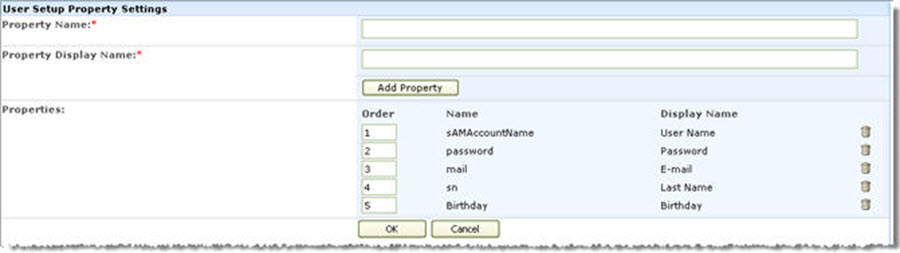| Return to Overview of Web Part Configuration |
|---|
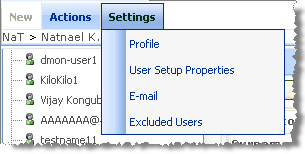 User Manager for Sites also has a Settings menu on its tool bar. This button is only available to Site Collection administrators. It is hidden for all other users. Once these settings are configured, they are global for all User Manager for Sites web parts within a Site Collection.
User Manager for Sites also has a Settings menu on its tool bar. This button is only available to Site Collection administrators. It is hidden for all other users. Once these settings are configured, they are global for all User Manager for Sites web parts within a Site Collection.
This menu contains the following options:
| Column | Description | Image |
| Profile | Enter the LDAP path to acquire the Active Directory user schema (i.e. LDAP://ENGR.BAMBOO.LOCAL), and click OK. You only need the fully qualified domain name here – not the LDAP path that includes organizational units that you entered into the tool pane. Then select from the list of Active Directory properties to be displayed in user profiles. | 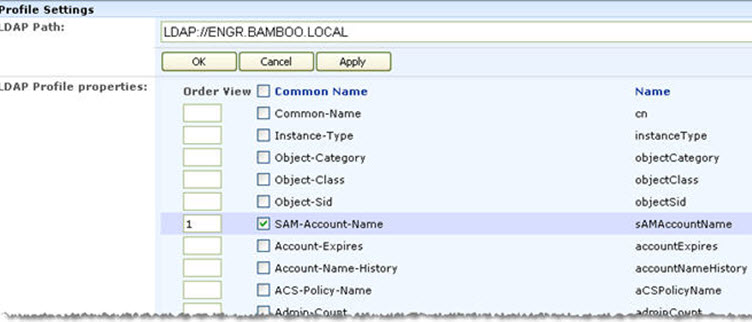 |
| User Setup Properties | Enter in the Active Directory Property Name and then a user friendly Property Display Name, and click the Add Property button to create user setup properties. These properties are stored per Site Collection in SharePoint and displayed for input during user account creation. Use the Order column to set the order in which these properties are displayed on the first screen in user account setup, then click OK. Click the trash can icon to the right of the property to delete it. You can use this setting if you want to create SharePoint users at the same time that you create an Active Directory user. |
|
| Here you need to configure the SMTP server name and the e-mail address from which all e-mails from User Manager for Sites will be sent. The system uses this mail server to send notification and e-mails to users. Note that some mail servers require the From address to be a valid e-mail address in order for mail to be sent correctly. |  |
|
| Excluded Users | Exclude certain user profiles from being displayed in any view. Separate users by semicolon. Click the Check Names icon to verify the user exists or select the address book icon to search for users. |  |