Tree View displays list, library, discussion and wiki items, as well as site navigation, in a hierarchical structure allowing the user to navigate to the information much like the navigational structure of Windows File Explorer. This tree view structure allows users to quickly view the content structure of a list, library, discussion or wiki and visually determine the fastest way to locate an item.
SharePoint Document and Picture Libraries
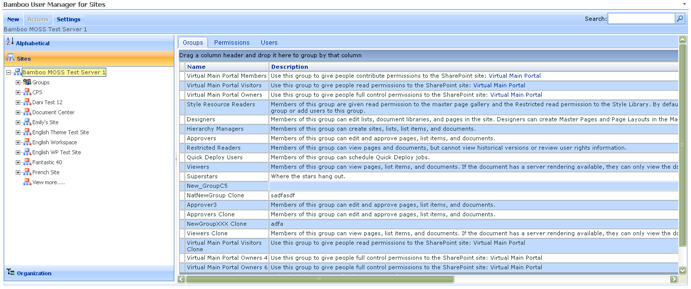 Folder items are displayed in the left pane while their contents are displayed in the right pane. Simply click to expand a folder item in the left pane to view sub folders. Select a folder to view its contents in the right pane. If a list has no groupings or a library has no folders, then all items are displayed in the right pane when selecting the top node for the list or library in the left pane.
Folder items are displayed in the left pane while their contents are displayed in the right pane. Simply click to expand a folder item in the left pane to view sub folders. Select a folder to view its contents in the right pane. If a list has no groupings or a library has no folders, then all items are displayed in the right pane when selecting the top node for the list or library in the left pane.
You can also create new documents or folders, upload documents, and perform standard SharePoint actions (depending on your list/library configuration settings) by using the New, Upload and Action buttons on the toolbar, depending on your permission to the library. Folders and items in a Document Library can be dragged and dropped in order to reorganize your content.
SharePoint List Views
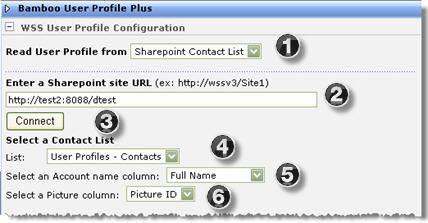 When displaying a SharePoint List in Tree View, the tree hierarchy can display the Group By configuration of the selected list view or a folder hierarchy depending on the option configured in the tool pane.
When displaying a SharePoint List in Tree View, the tree hierarchy can display the Group By configuration of the selected list view or a folder hierarchy depending on the option configured in the tool pane.
For example, if you selected to display your Tree View items in the All Tasks view and you configured the All Tasks view to be grouped by “Status,” each Status group is displayed in the left pane as a folder and displays the items related to that grouping in the right pane. You only see a tree structure for a view if the selected view has been configured to group list items by one or more columns. Depending on your permissions to the list, you can create new List items using the New button above the left windowpane.
You can configure Tree View to display a variety of items such as the following: