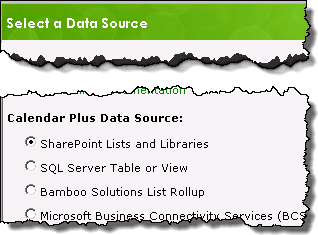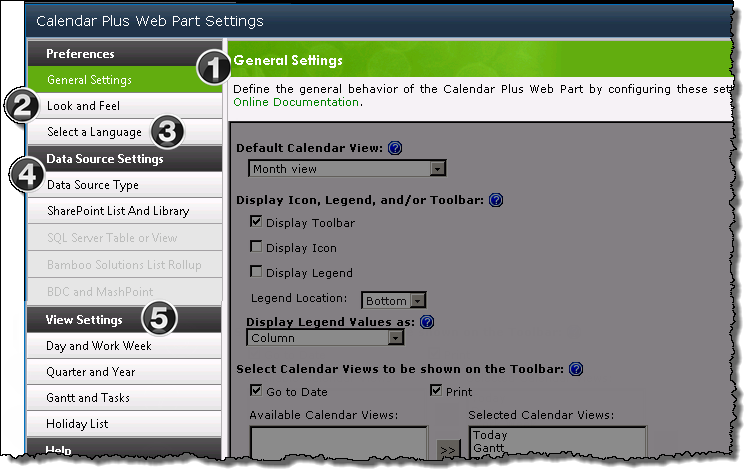
Calendar Plus is configured in the Web Part Settings
pop up window accessed from the Web part’s
configuration tool pane when you click the Calendar Plus Web Part Settings button.
NOTE: When the links below take you to a new page, the Overview of Calendar Plus Configuration Settings link on that page will return to you this topic.
| Function | |
|---|---|
| 1. | General Settings: From the General Settings screen you define the general display options that influence the appearance of the web part and how users will interact with the content. You also decide whether the calendar events will be based on a single date or an interval. |
| 2. | Look and Feel: 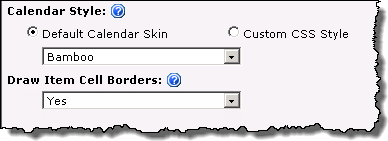 The appearance of the web part can be modified from this screen via skin selections and/ or by creating Custom CSS. The appearance of the web part can be modified from this screen via skin selections and/ or by creating Custom CSS.
Cell borders are displayed by default, but can be easily removed. |
| 3. | Select a Language: Customize the language setting to match the site of regional language setting.
|
| 4. |
Data Source Type: Configuration of a data source is required
The button associated with the selected data source will be available on the left navigation pane, allowing you to access the data source’s configuration screen. |
| 5. |
View Settings: Configuration of the following settings is optional, but will allow you to modify the default values Calendar Plus uses to display calendar items in the various views. |