| Overview of Calendar Plus Configuration settings |
|---|
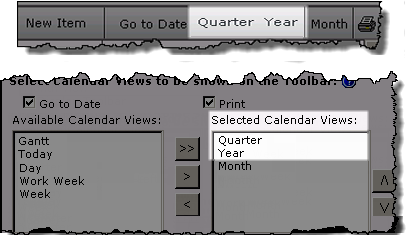 The Quarter and Week View Settings configuration screen defines the display seen when users access the Quarter and Year views via the toolbar.
The Quarter and Week View Settings configuration screen defines the display seen when users access the Quarter and Year views via the toolbar.
NOTE: The availability of the calendar views in the toolbar is determined by the Selected Calendar Views identified on the General Settings configuration screen. All views are available from the toolbar by default.
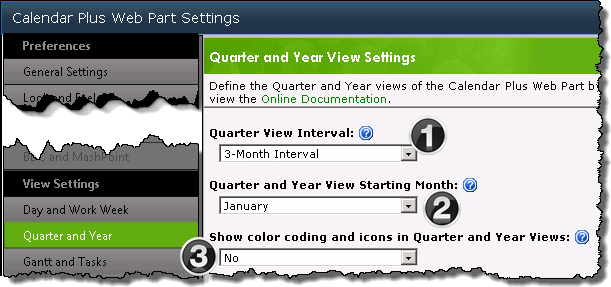
| Function | |
|---|---|
| 1. | Set the interval length for the Quarter view as 3 months or 6 months |
| 2. |
|
| 3. | 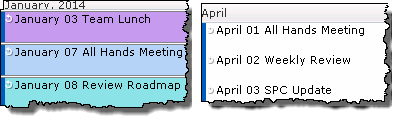 Choose to Show color coding and icons in the Quarter and Year views. By default, color coding and icons are not shown in these views. Choose to Show color coding and icons in the Quarter and Year views. By default, color coding and icons are not shown in these views. |
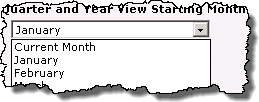 Select the Starting Month for the Quarter and Year views.
Select the Starting Month for the Quarter and Year views.