| Overview of Workflow Conductor Control Panel |
|---|
To define required database and e-mail server settings for Workflow Conductor, go to Central Administration > Workflow Conductor, and then click System Settings.
IMPORTANT: You must configure these settings before you use Workflow Conductor..
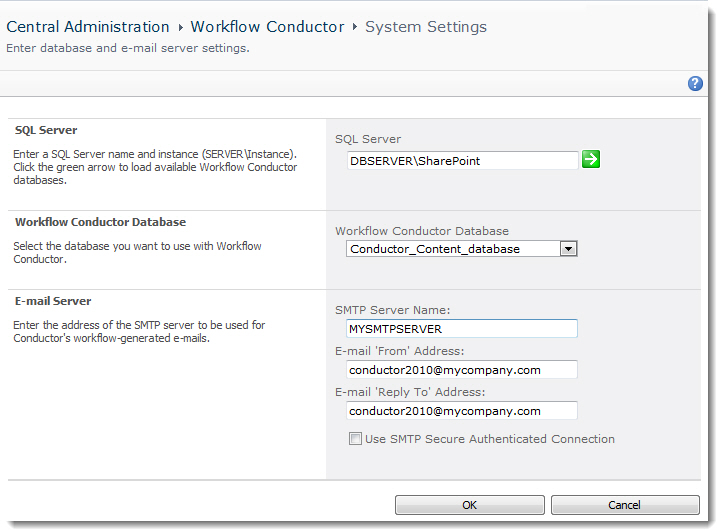
SQL Server. Enter the name of the server and SQL Server instance where the Workflow Conductor Configuration Database was created/installed. Click the green arrow to load the available databases into the selection list for the next item, Workflow Conductor Database.
Enter the SQL Server name and instance in the following format:
- DBSERVER – The Conductor database is installed on the default SQL Server instance on the server DBSERVER.
- DBSERVEROFFICESERVERS – The Conductor database is installed on the OFFICESERVERS instance on DBSERVER. This is common for SharePoint 2007 installations that use SQL Server Express.
- DBSERVERSharePoint – The Conductor database is installed on the SharePoint instance on DBSERVER. This is common for SharePoint 2010 installations that use SQL Server Express.
- DBSERVERSQLINSTANCE – The Conductor database is installed on the SQLINSTANCE instance on DBSERVER. If the Conductor database is installed on something other than the default instance on the SQL Server, you must specify the instance name.
Workflow Conductor Database
Workflow Conductor Database. Select the Conductor content database you created when running the Workflow Conductor Configuration Database utility during the Workflow Conductor install.
E-mail Server. Enter the SMTP Server Name that you want to use to send E-mails from Conductor widgets. This is typically the same SMTP server that you use to send SharePoint alerts. Enter the default From and Reply To E-mail addresses as well. If the server has been configured to use SMTP Authentication, check the Use SMTP Secure Authenticated Connection box and enter the secure SMTP port (usually 465) and required login information.