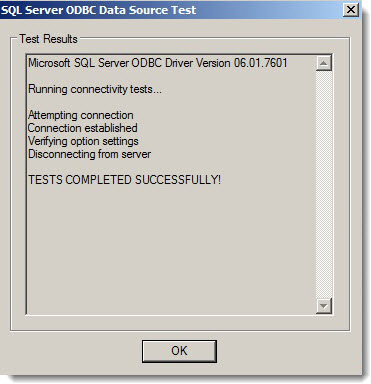Prior to creating an import job follow the steps described herein to create an ODBC connection:
| Step | Action | Result |
| 1. | Open the ODBC Administrator by clicking Start Menu > Control Panel > Additional Options > Data Connection (ODBC). | |
| 2. | Click Add. | 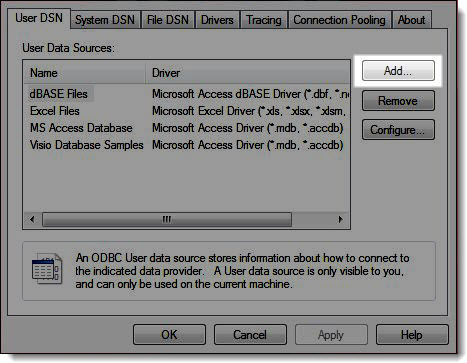 |
| 3. | In the Create New Data Source window, select SQL Server from the list. | |
| 4. | Click Finish. | |
| 5. | Type a name of the data source in the Name field. | |
| 6. | Type a description of the data source in the Description field. | |
| 7. | Select the server from the Server drop-down menu. | 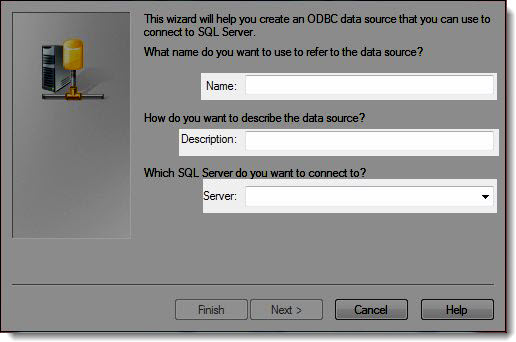 |
| 8. | Choose the authentication method for the SQL Server. | |
| 9. | Click Next. | 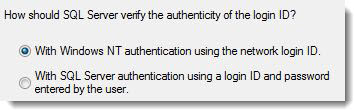 |
| 10. | Ensure the Change the default database to box is checked. | |
| 11. | Select the database where the source data is located. | |
| 12. | Click Next. | |
| 13. | On the following screen make no changes and click Finish. | |
| 14. | Click Test Data Source to confirm connectivity to the SQL Server. |
|