| 1. |
Auto-Discovery Mode. By default, the Auto-Discovery Mode is set to None and it is expected that you will specifically identify the lists that you want to rollup data from. However, being able to auto-discover new lists when they are created is a very beneficial feature and minimizes the updates that you might need to make to your rollup.

To use the auto-discovery feature, choose to find, or auto-discover, the lists to rollup by:
- Name Match by List name will automatically roll up all the lists that have the same Display Names (i.e., Tasks)
- Type Match by List Type will automatically roll up all lists that are of the same type (i.e., Tasks, Workflow Tasks, Project Tasks).
The list selected in the Select List area will be used as the basis for matching lists by either name or type.
|
| 2. |
 Discovery Search Path. Select the desired Discovery Search Path option to indicate which sub-sites are to be searched during the automatic discovery of lists. Discovery Search Path. Select the desired Discovery Search Path option to indicate which sub-sites are to be searched during the automatic discovery of lists.
-
Select Find matches in sub-sites to include only the sites underneath the level where the list selected in the Select List area is located. In this example shown below: Sub Sites 1 and 1.1 will be rolled up.
-
Select Find matches in sibling sites to include the SharePoint web site at the same level where the list selected in the Select List area is located. In this example: Sub Sites 1, 2 and 3 will be rolled up.
-
Select Find matches in sibling sites and sub-sites to roll up all the sites, across from the same level where the List selected in the List dropdown is located and below. In the example: Sub Sites 1, 1.1, 2, 2.1, 2.2, 3, and 3.1 will be rolled up.
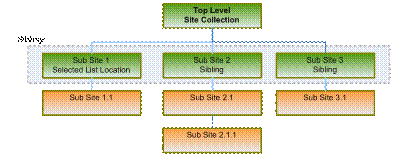 |
| 3. |
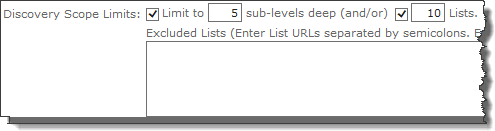 Discovery Scope Limits. You can limit the scope of the automatic discovery process by specifying a limit to the number of sub-sites or number of lists that the discovery process will traverse. Setting these limits is important for obvious performance reasons. Note that there is no way to guarantee that a particular set of lists is included when the limit is applied. Lists will be selected for inclusion in the order they are returned from SharePoint. Discovery Scope Limits. You can limit the scope of the automatic discovery process by specifying a limit to the number of sub-sites or number of lists that the discovery process will traverse. Setting these limits is important for obvious performance reasons. Note that there is no way to guarantee that a particular set of lists is included when the limit is applied. Lists will be selected for inclusion in the order they are returned from SharePoint.
You can also exclude a set of lists that you do not want to be rolled up by entering a static site URL or a relative URL path (./) in the Excluded Lists text box.
NOTE: It is recommended that you use relative paths for site templates and when multiple Alternative Access Mappings are used, this page is included in the Site Template, or if you plan to migrate the content database at anytime in the future.
|
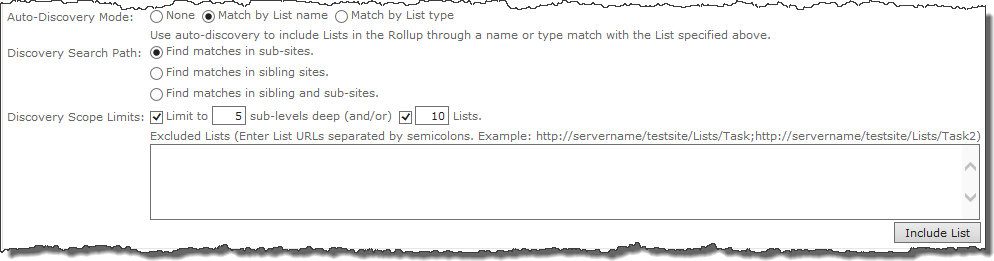

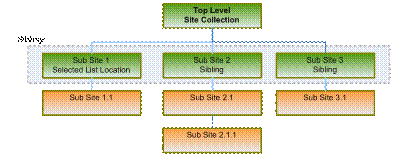
 Discovery Search Path. Select the desired Discovery Search Path option to indicate which sub-sites are to be searched during the automatic discovery of lists.
Discovery Search Path. Select the desired Discovery Search Path option to indicate which sub-sites are to be searched during the automatic discovery of lists.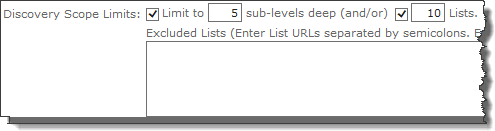 Discovery Scope Limits. You can limit the scope of the automatic discovery process by specifying a limit to the number of sub-sites or number of lists that the discovery process will traverse. Setting these limits is important for obvious performance reasons. Note that there is no way to guarantee that a particular set of lists is included when the limit is applied. Lists will be selected for inclusion in the order they are returned from SharePoint.
Discovery Scope Limits. You can limit the scope of the automatic discovery process by specifying a limit to the number of sub-sites or number of lists that the discovery process will traverse. Setting these limits is important for obvious performance reasons. Note that there is no way to guarantee that a particular set of lists is included when the limit is applied. Lists will be selected for inclusion in the order they are returned from SharePoint.