Poll consist of two Web Parts:
- Poll Admin Web Part: allows you to create, edit and delete poll questions, review poll responses and export poll responses to Microsoft Excel. Poll questions can be configured to allow anonymous users to vote, to set expiration dates for poll questions, and to allow users to select more than one answer (check boxes) vs. only one answer (radio buttons) to a poll question. You can also set the order in which the possible answers to a poll question are displayed.
- Poll Voting Web Part: this is where end users vote on the poll questions you enter in the Poll Admin web part.
Add the Poll Admin web part to a page.
Create a poll
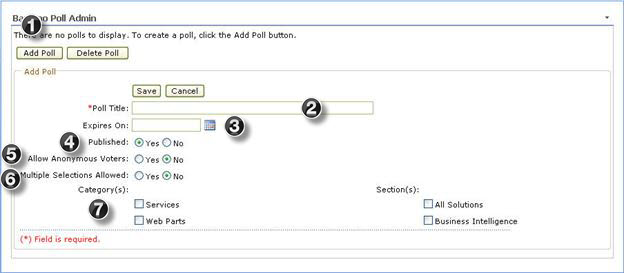
| Step | Action | Result |
| 1. | Click the button Add Poll. | The Add Poll section opens. |
| 2. | Enter data in the Poll Title (this is your poll question). This is the only column on the web part required to have data in it. | The question is saved into the poll admin web part. |
| 3. | Select an expires date from the date picker or simply type the date into the text box in MM/DD/YYYY format. | The Expires On date is saved into the poll admin web part. |
| 4. | Click the Yes or No radio button to set the poll as either published or not; setting it to No allows you to work on the poll until you are satisfied it is ready to be published. | The radio button next to your selection has a dot in the center. |
| 5. | Click the Yes or No radio button to choose whether to allow anonymous voters or not. | The radio button next to your selection has a dot in the center. If you selected ‘Yes’, anonymous users can vote on the poll. If you selected ‘No’, then only authenticated SharePoint users can vote. |
| 6. | Click the Yes or No radio button to choose whether to allow multiple selections or not. Multiple selections means voters may vote more than once. | The radio button next to your selection has a dot in the center. |
| 7. | You can ignore the Category(s) and the Section(s) options as these are reserved for future functionality. | Nothing at all happens even if you click any of the boxes. |
You can add more poll questions by following steps 1-7 for each question.
Things to consider:
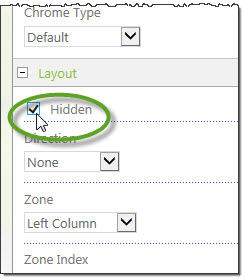
You might want to hide your Poll Admin web part from your voters to eliminate confusion.
You can use the Hide option within the web part tool pane
Or you may choose to add this web part to a page or even a different site that your voters won’t see it. If you decide to do this, you will reference the other site’s URL within the Poll Voting web part to make the connection to the poll questions.