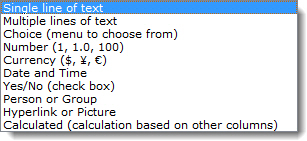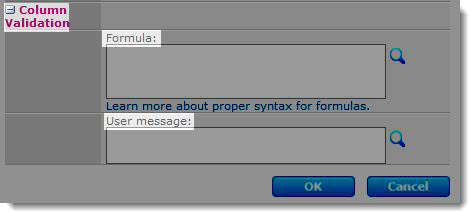Create Column Widget
NOTE: This widget is available in Workflow Conductor 2.5 or newer only.
The Create Column widget creates a new column in a SharePoint list or library. This includes Bamboo Custom Columns. The following standard SharePoint column types can be created using Create Column:
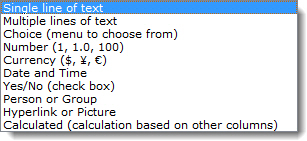
Widget Properties:
| Column |
Description |
| Column Settings (Required) |
Click the  button to open the column settings form where you can select a column type to add and define column options: button to open the column settings form where you can select a column type to add and define column options:
- Select Current List (the default) to create the column in the list the workflow is started on.
- Select Other List to create a column in another list or library in the site, site collection, or a list in another site collection. Select the Site Collection, Site, and List where you want to create the column.
- Column Name: Enter a name for the column. You can enter a specific name or use a lookup to text to use for the column name.
- Column Type: Select a column type.
- Column Properties: The column properties you can set will vary depending on the column type you select. For help with column properties, see Site Column Types and Options (Office.Microsoft.com).
- To validate columns, expand the Column Validation options by clicking the plus sign to the left. Then, enter the Formula and User message in the appropriate fields.
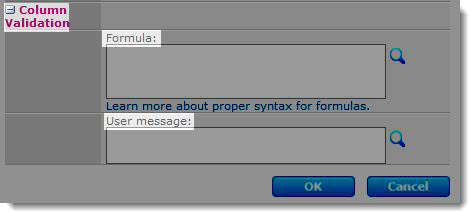
- Click OK.
|
| Run As |
This widget can run with the permissions of the workflow initiator, the workflow designer, or another user. Select the option in the Run As property that best matches your requirement. For more information, see Common Widget Properties. |
| Click Apply to save the widget settings |
|
Example Using Create Column Widget
Return to Lists and Items Widgets
See Also: